WPML Basic Setup
Before proceeding, make sure you have purchased the WPML Multilingual CMS package and have a working version of WordPress with the RealHomes Theme installed and configured based on the provided documentation and sample data within the theme package.
Please follow the steps below to configure the basic settings for the WPML Plugin.
Installation & Activation
Install and activate the WPML Multilingual CMS Plugin.

Initial Setup
Upon activation, you will see a notice at the top to configure WPML if this is your first time activating it. Click on Configure WPML.

Languages Setup
Next, add the languages of your choice that you want to use for your website's translation.
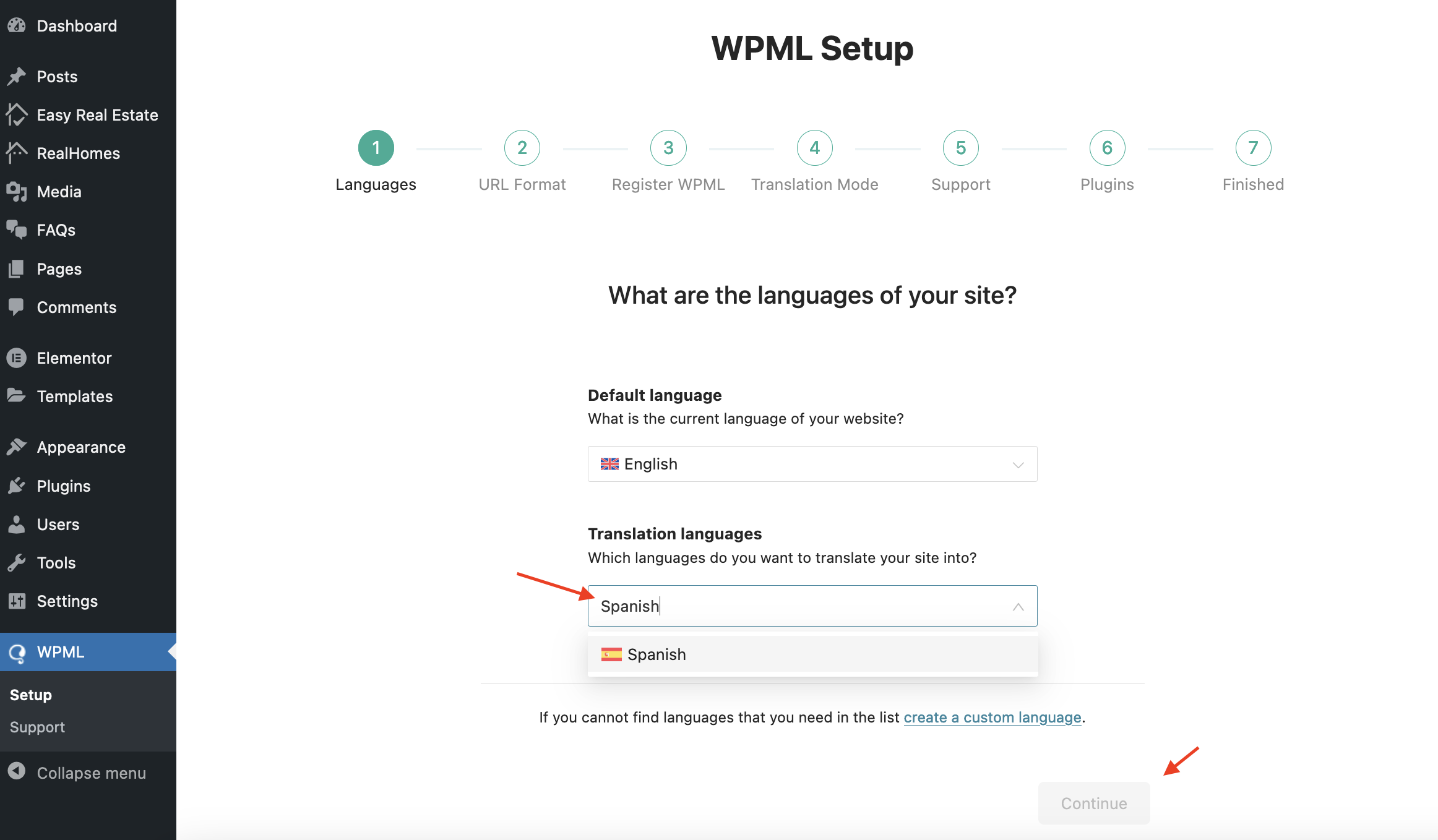
Configure Site's URL
On the next step, select "Different languages in directories" to configure the site's URL for multilingual content.
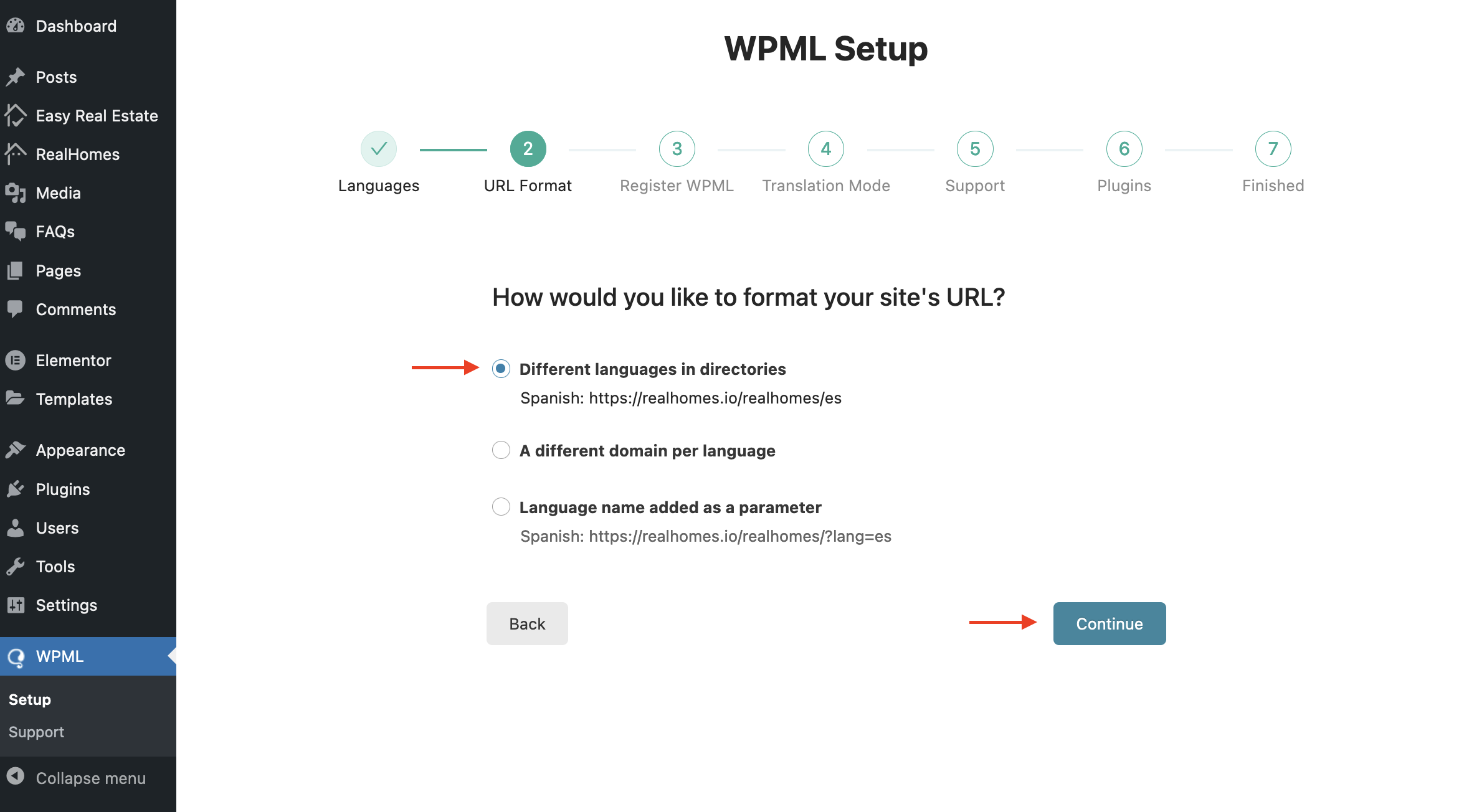
Verify WPML License
In order to verify the license of WPML and receive regular plugin updates, please add the Site Key provided by WPML.
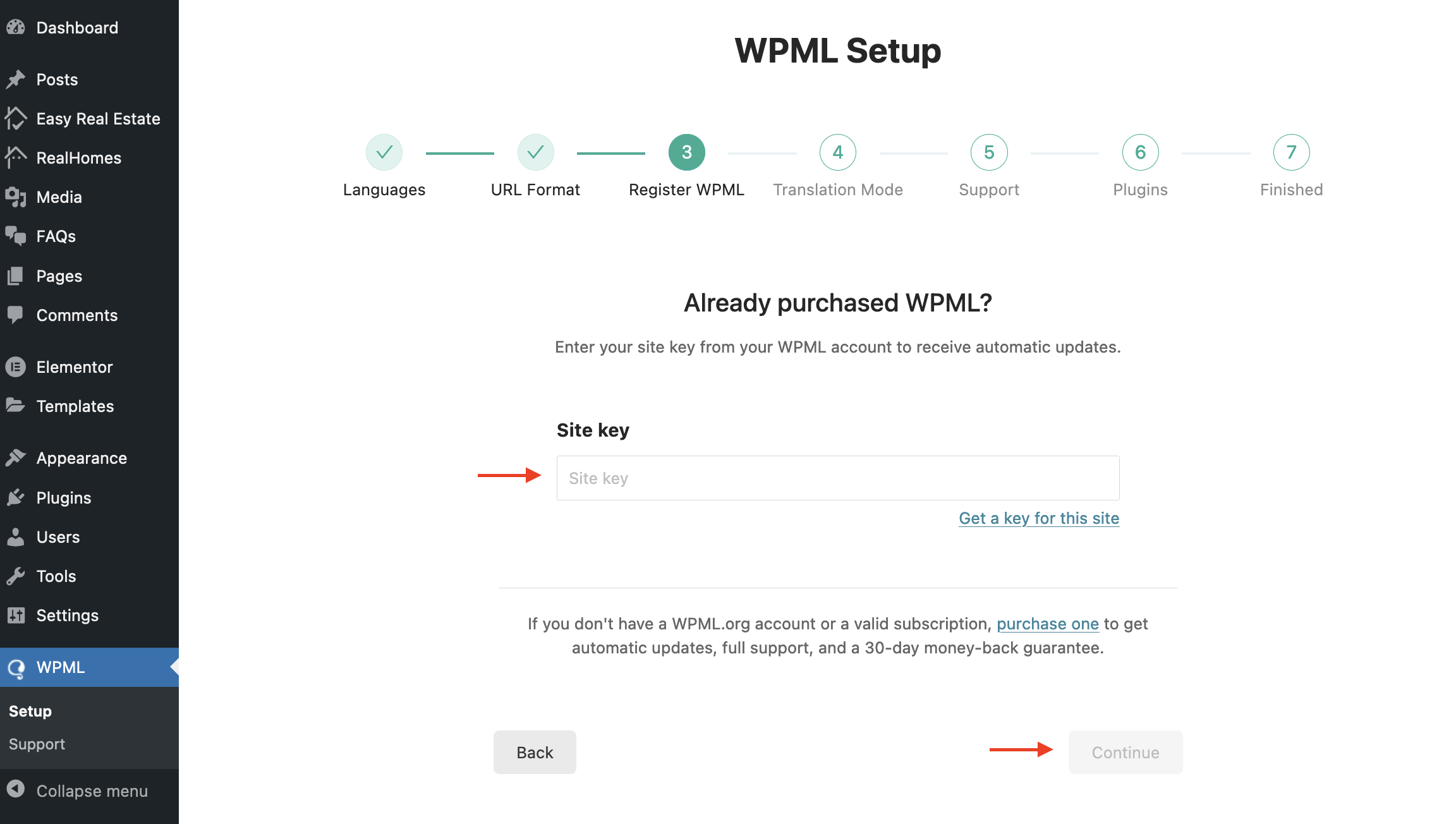
Translators Settings
Configure the settings about who will be translating the content. Select "Only myself" if you plan to add all the translations manually.
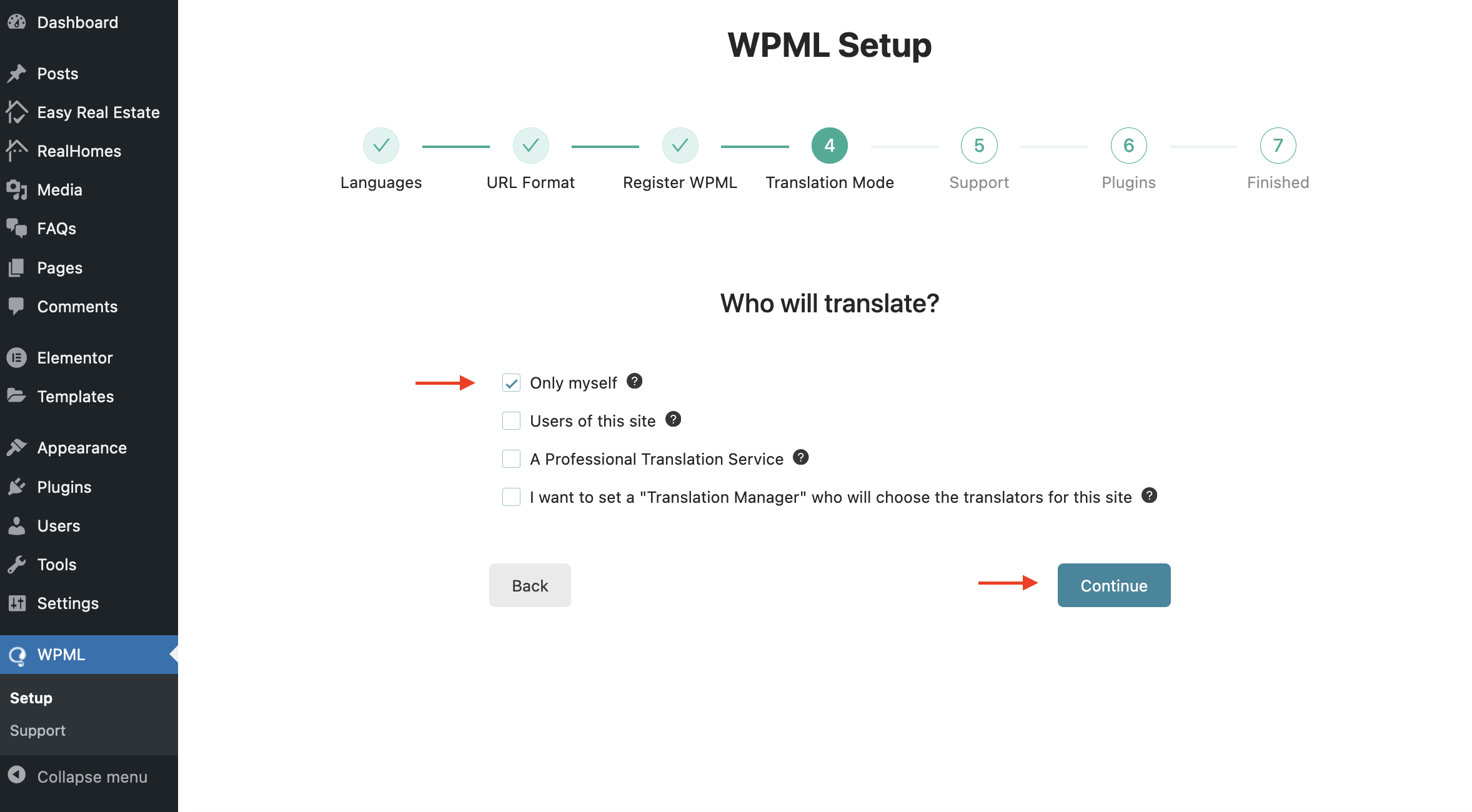
Share Usage Data with WPML
The next step allows you to choose whether you want to share data with WPML officials for future support and improvements.
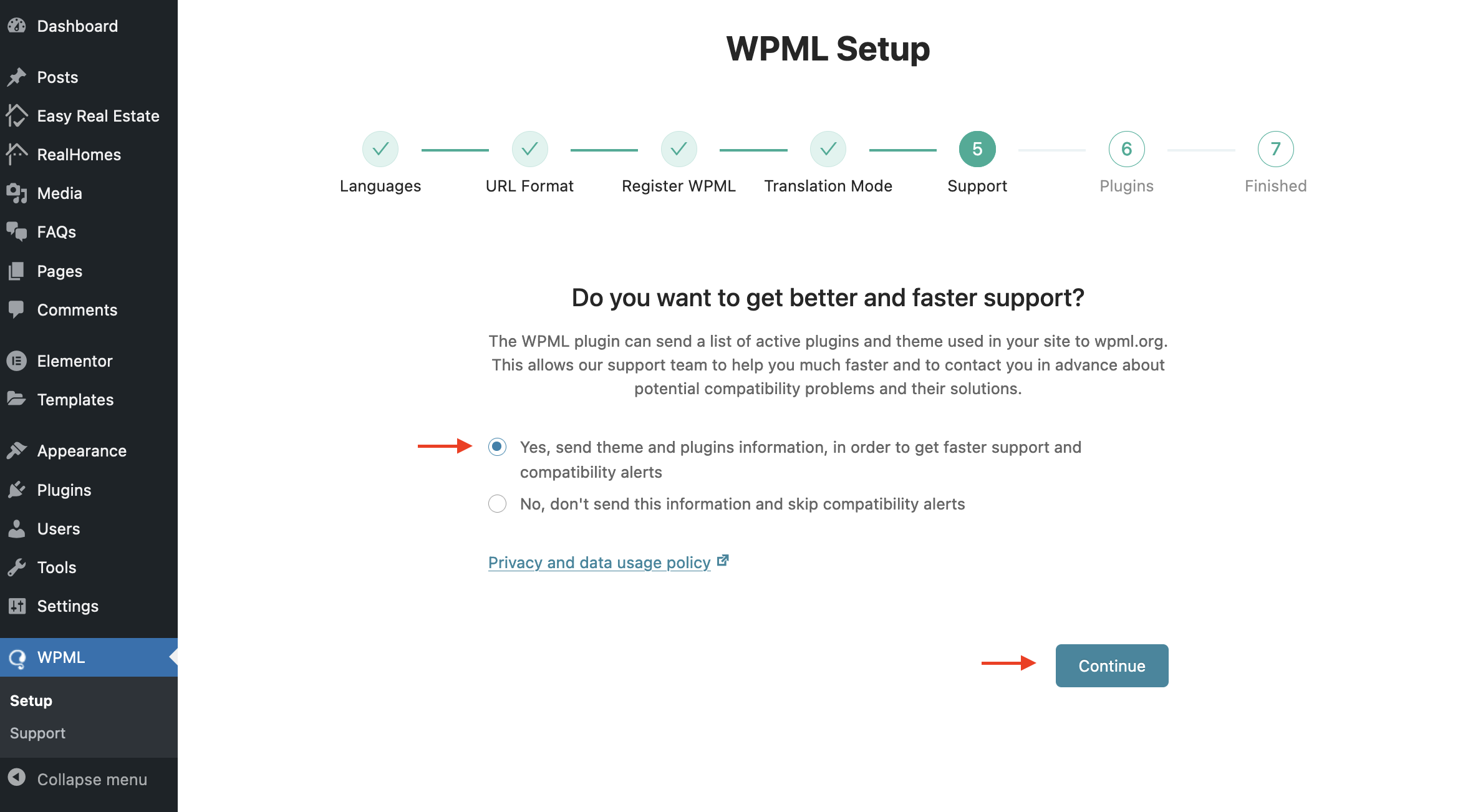
Install String Translation Plugin
The 6th step in the onboarding process is crucial. Select "String Translation" to install the string translation plugin, as it enables the String Translation feature of WPML.
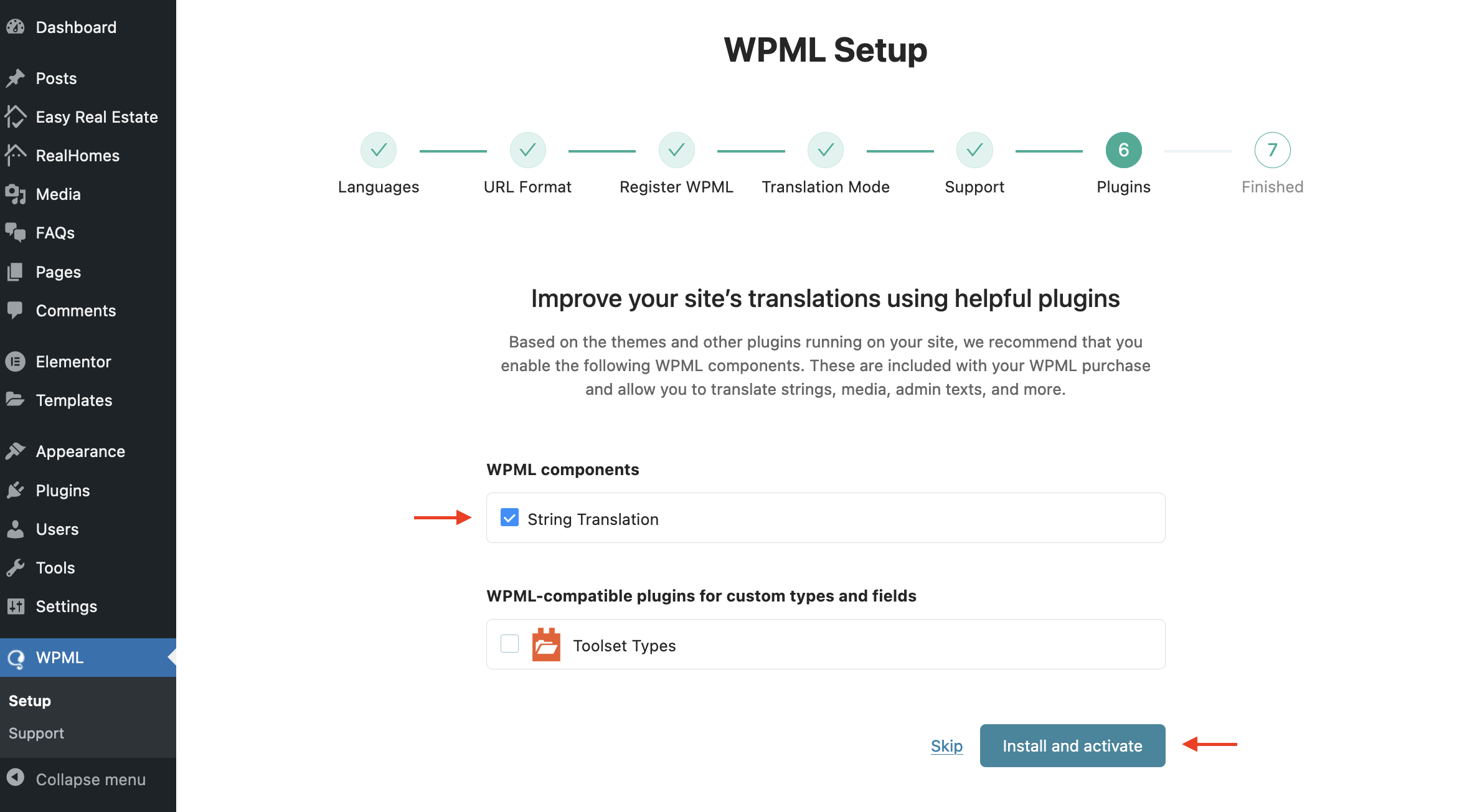
Finish the Onboarding Process
Click "Finish" to complete the onboarding process and the initial setup of the WPML Translation plugin.
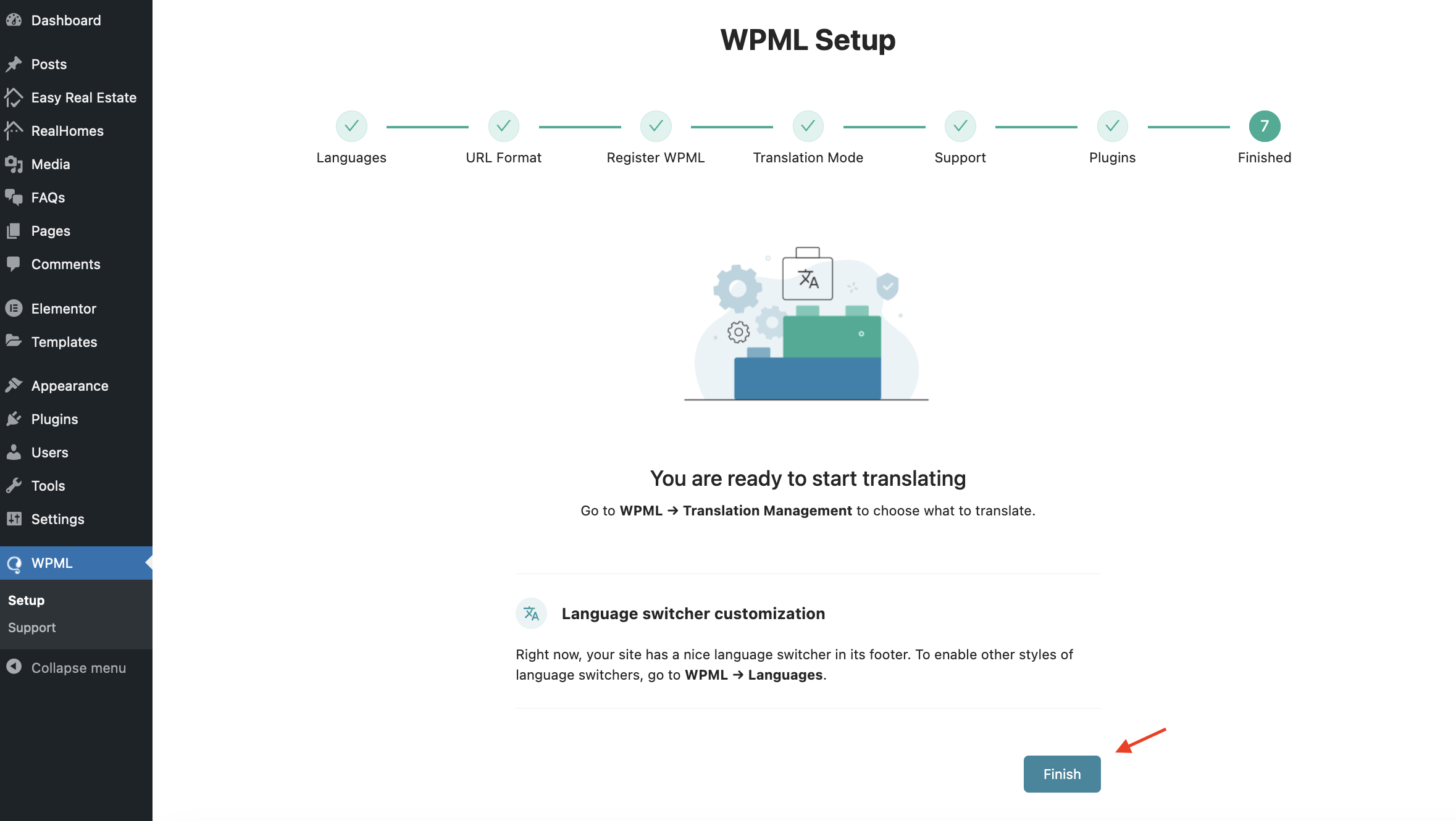
Make Themes Work Multilingual
Search for Make themes work multilingual and disable this option.

Theme & Plugin Localization
Go to Dashboard → WPML → Theme and Plugin Localization. Under Localization options, choose Automatically load the theme's .mo file using 'load_textdomain', and type framework in the Enter textdomain field below, then click Save.
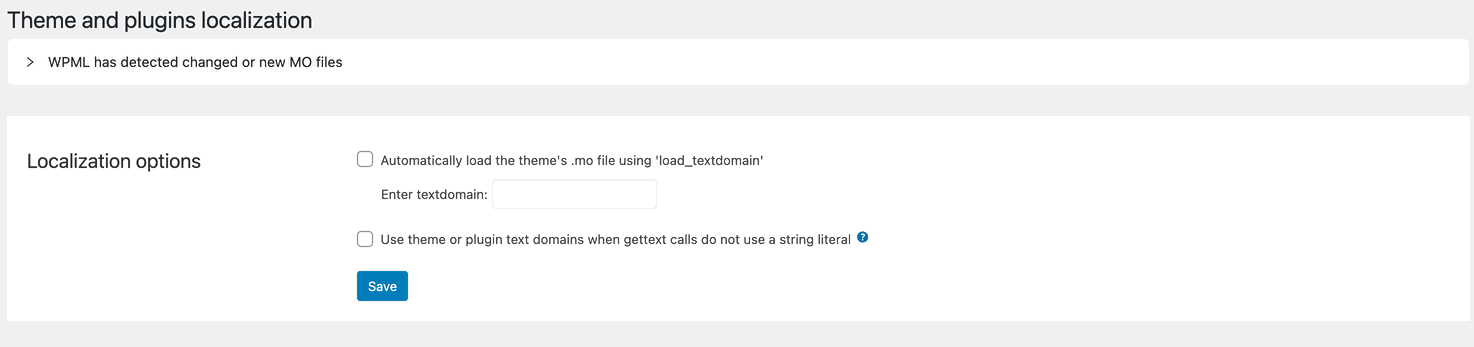
Scan the Theme and Plugins
Navigate to the Strings in the Theme section, press the Scan the theme for Strings button, and wait for the results.
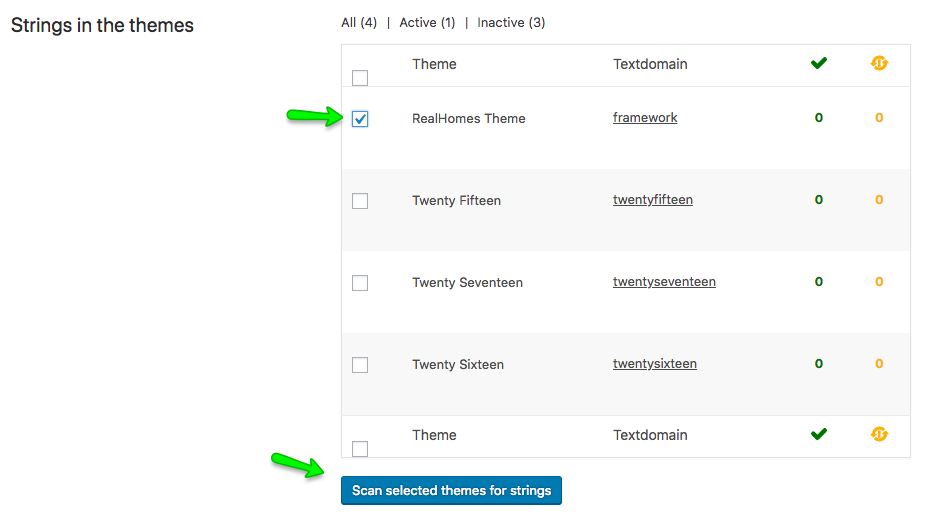
Track Strings Appearance
Go to Dashboard → WPML → String Translation section and configure the following settings.
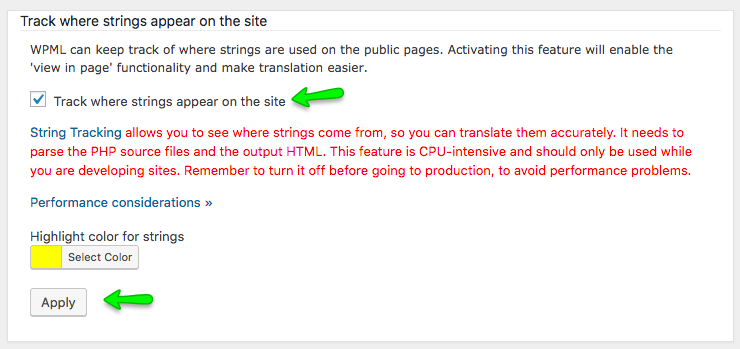
Disable WPML Advance (side-by-side) Translation Editor
In Dashboard → WPML → Settings, scroll down until you find "How to translate posts and pages" and set it to Use WPML's Classic Translation Editor as shown below.
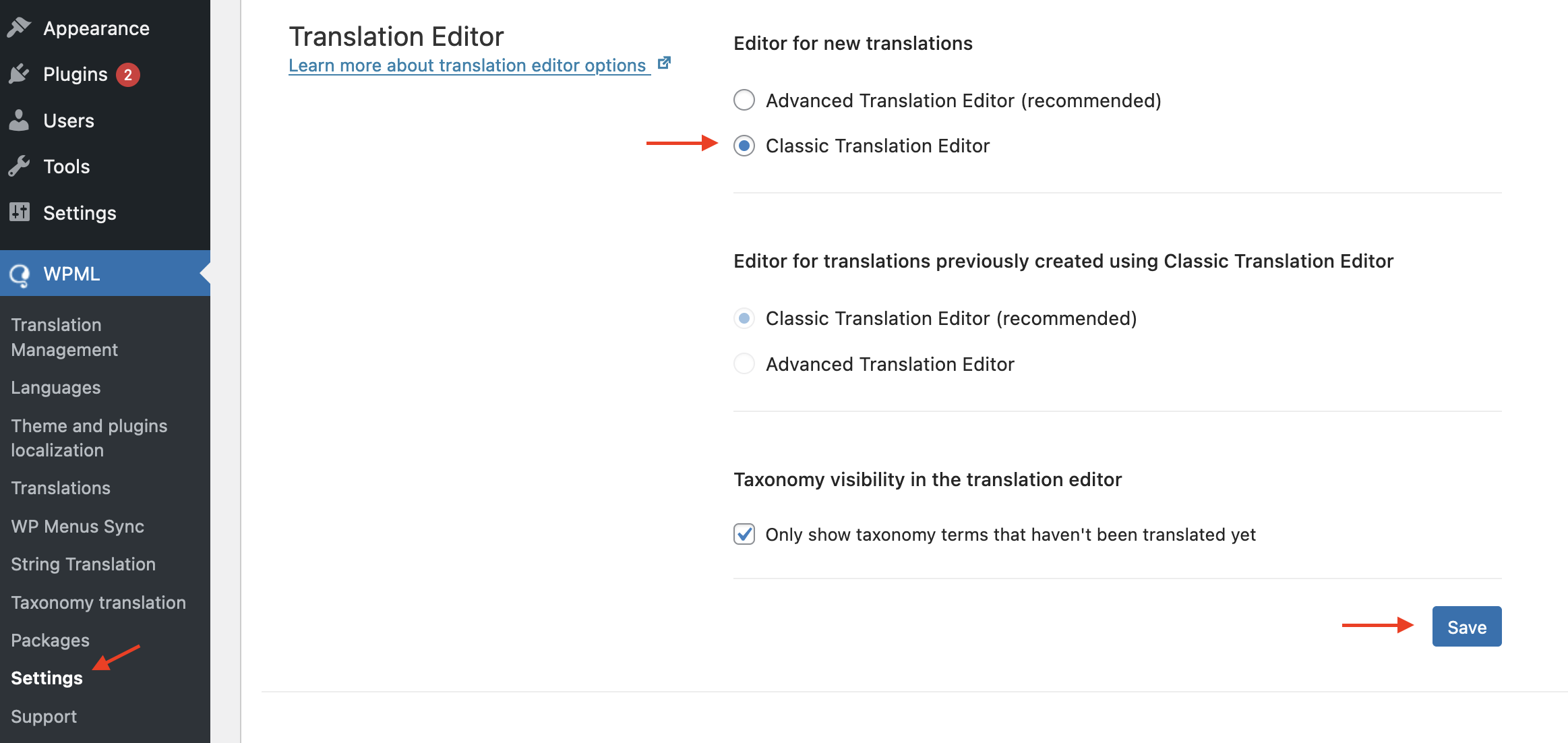
Start Translating the Strings
With the basic settings complete, you can now translate any string that does not exist in the posts, pages, and taxonomies via the Dashboard → WPML → String Translation section. For more information, consult the WPML String Translation Documentation.
WPML Language Switcher Settings
Once the basic setup is complete, you can proceed to set up the WPML Language Switcher.
By following these steps, you'll have the WPML Plugin configured and ready to manage multilingual content on your RealHomes WordPress theme website.