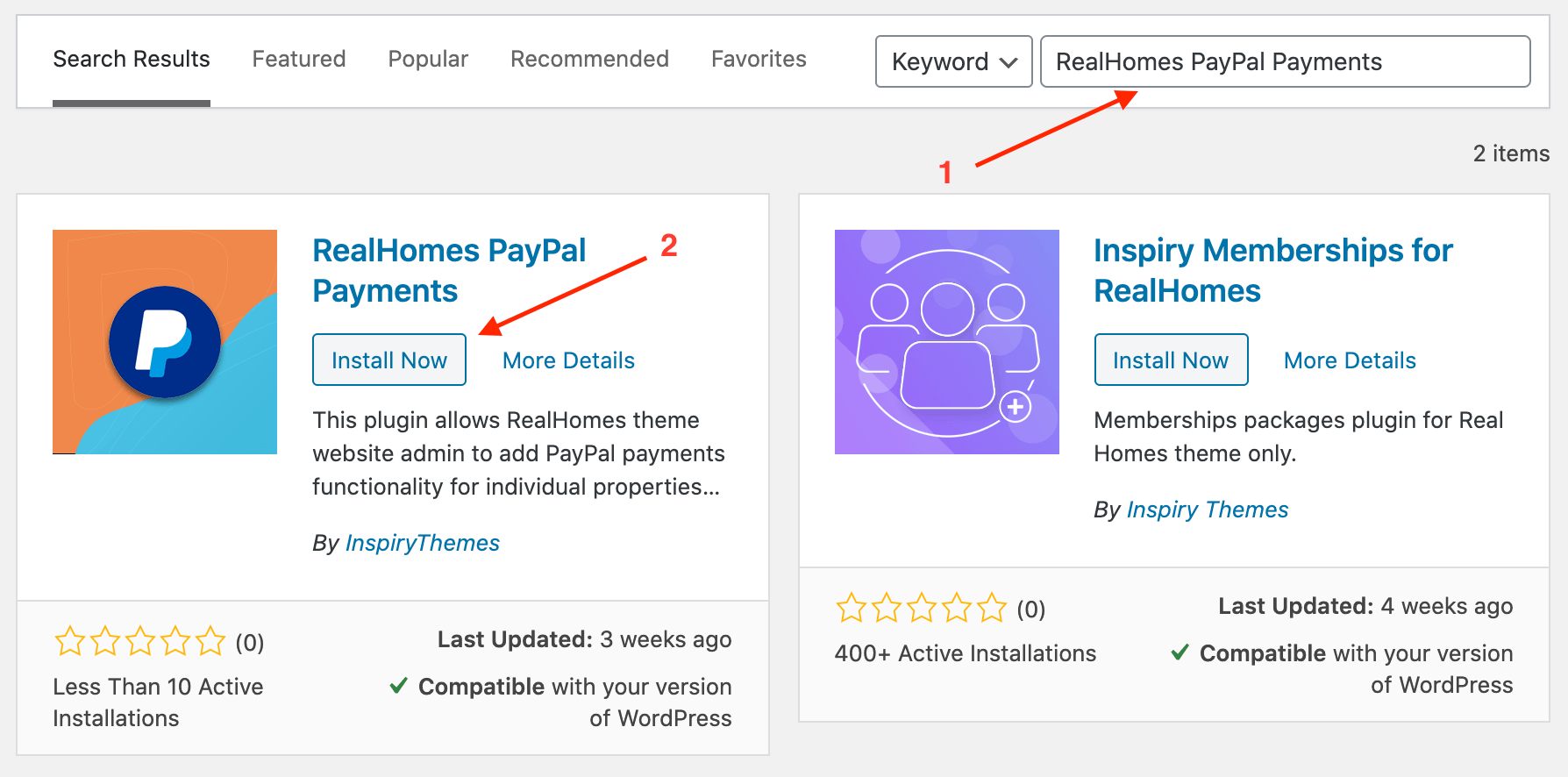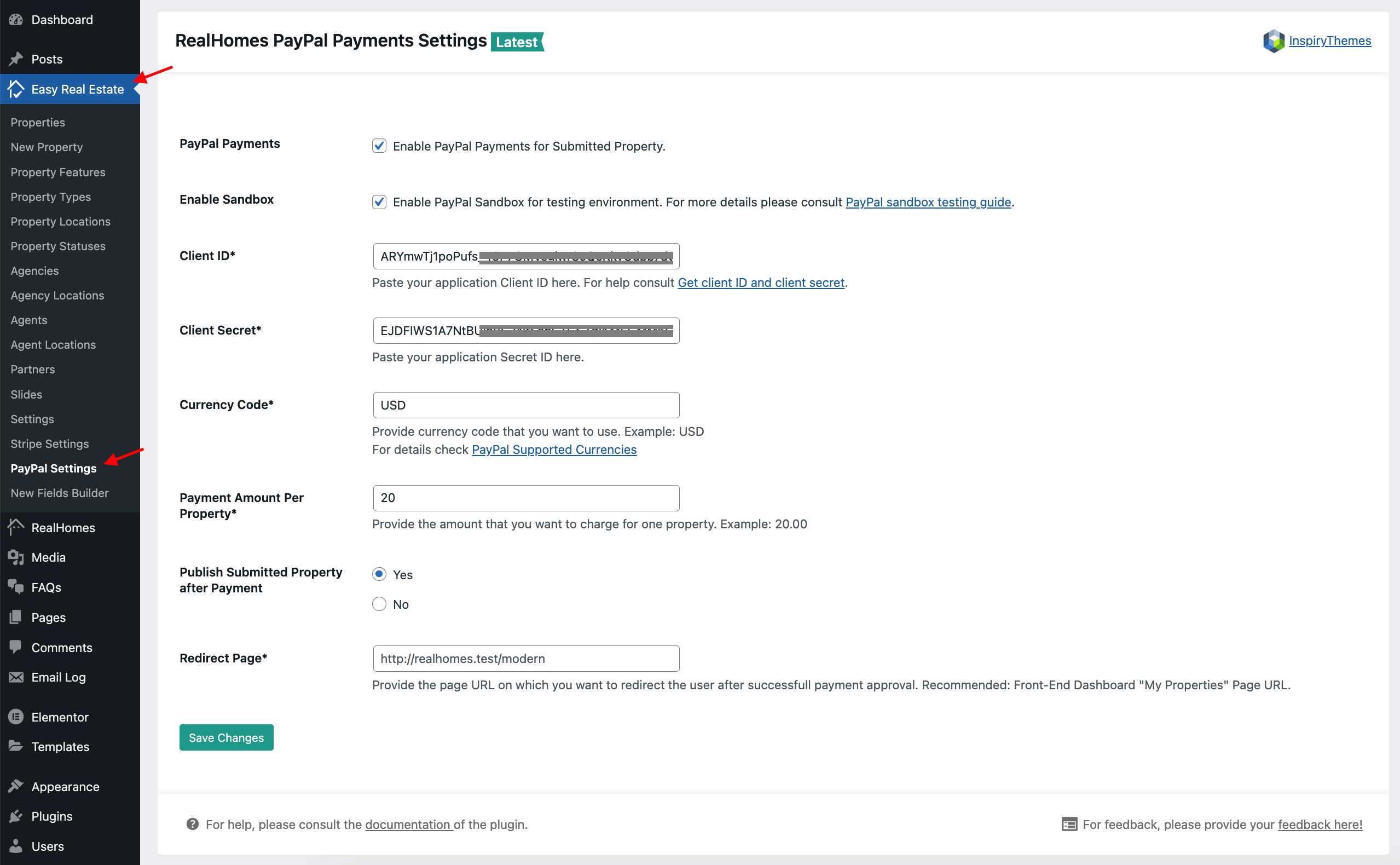Individual Property Payments Via PayPal
To enable PayPal payments for the individual properties you would need to install and configure the RealHomes PayPal Payments plugin. Plesae follow the steps given blow.
Prerequisite
Before you start following the PayPal payments setup guide, please make sure the RealHomes theme and its Easy Real Estate plugin are installed and activated on your site.
Install & Activate 'RealHomes PayPal Payments' Plugin
-
Navigate to Dashboard → Plugins → Add New and search for RealHomes PayPal Payments as displayed in the screenshot below:
-
Once found, Install and Activate the plugin.
Configure Plugin Settings
-
Navigate to Dashboard → Easy Real Estate → PayPal Settings page. This page contains the following settings.
- Enable/Disable PayPal Payments.
- Enable/Disable PayPal Sandbox Mode for testing.
- PayPal account API Keys.
- Currency Code (in which you want to charge your users).
- Payment Amount Per Property.
- Publish Submited Property after Payment.
- Redirect Page (after successfull PayPal payment).
-
Configure all the settings as per your preferences. For help to get your PayPal account Client ID and Client Secret you can follow Retrieving the Client ID & Client Secret section.
-
Once done, visit My Properties page on your website to view PayPal payment button for individual properties.
Note
In case of any issue, you can signup/login to our support website and ask your question over there.