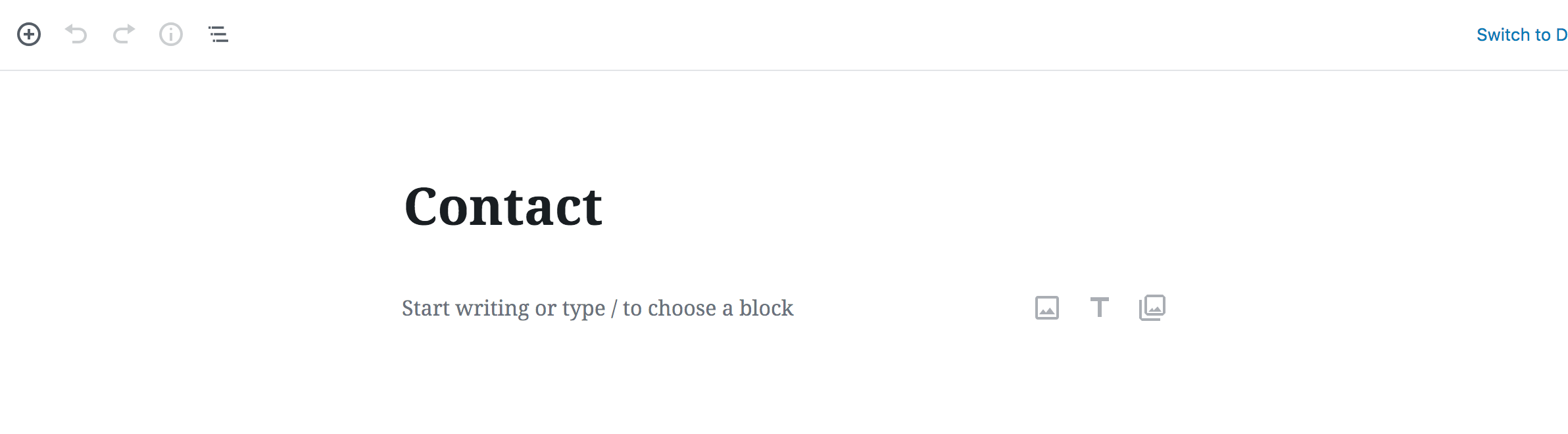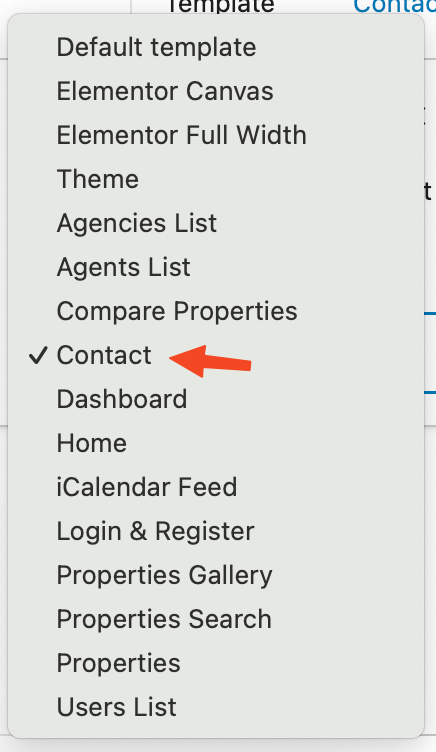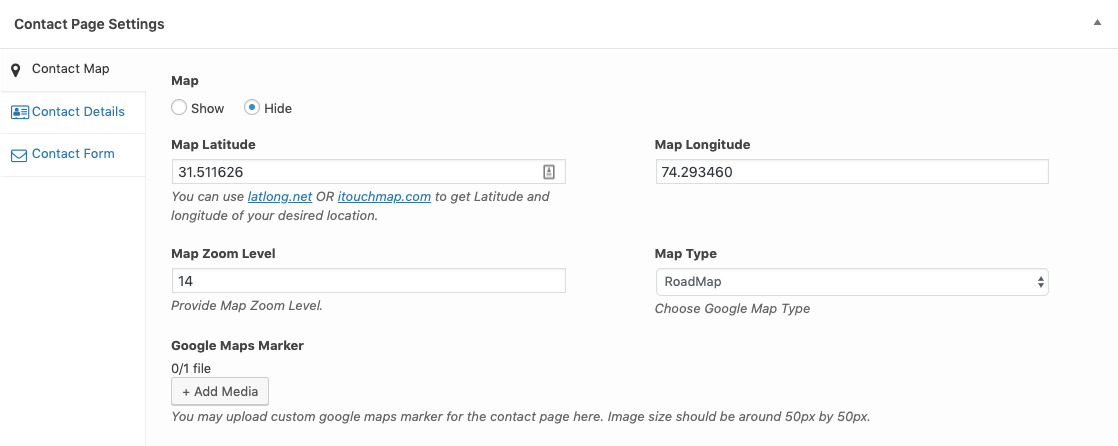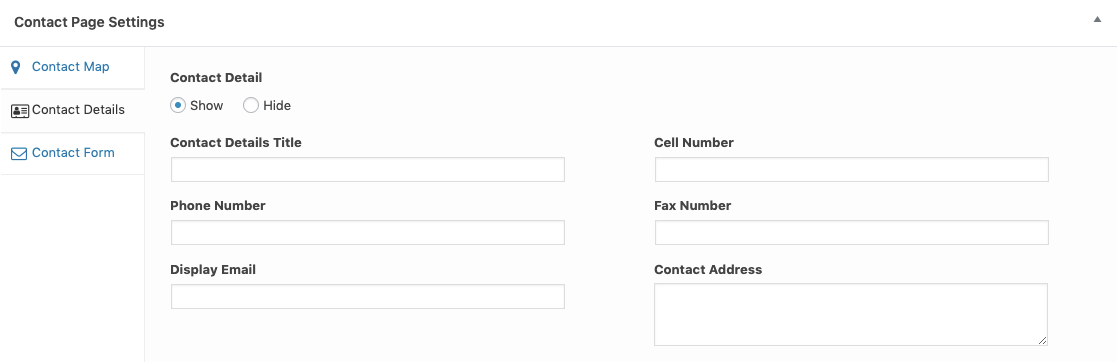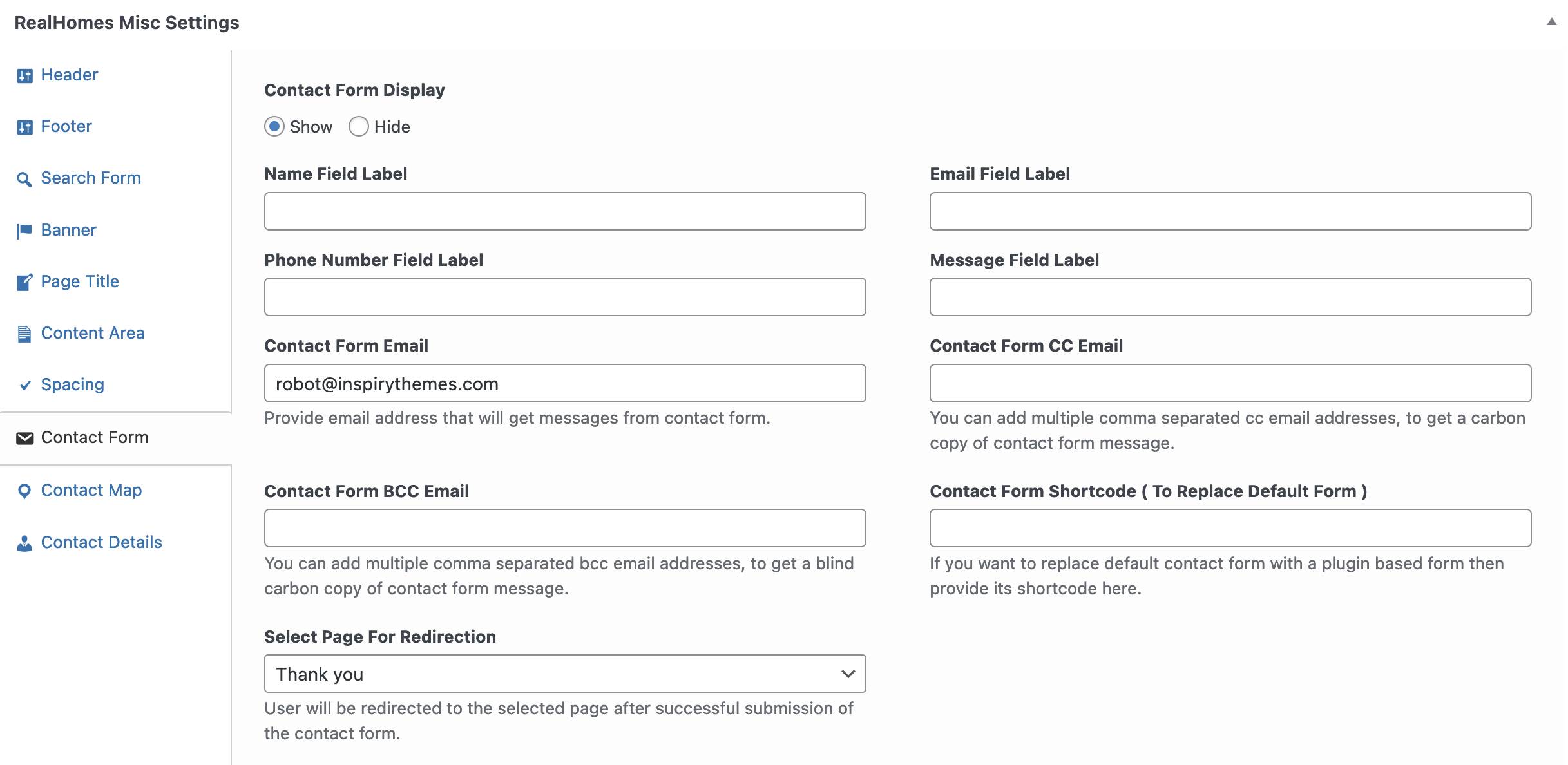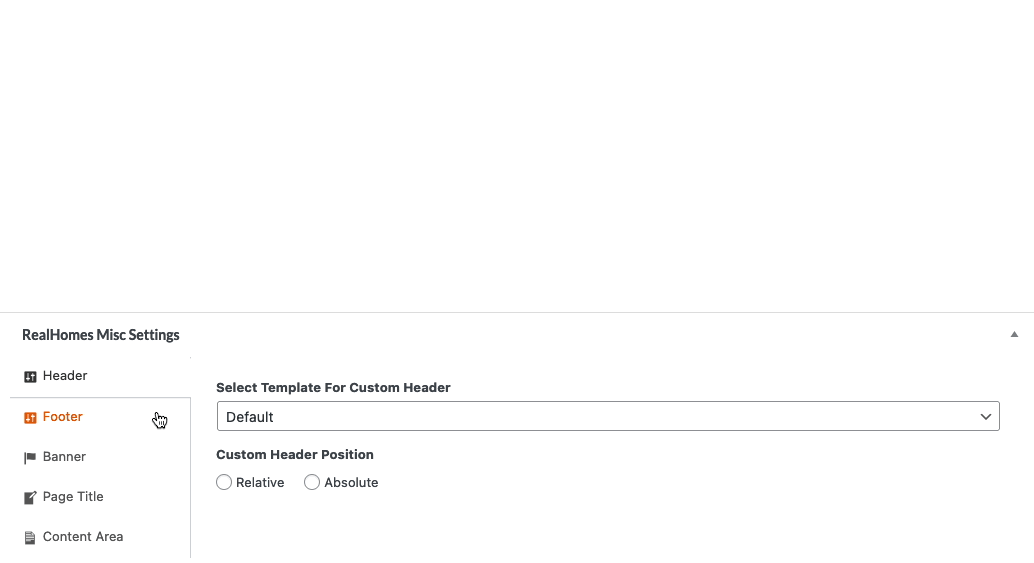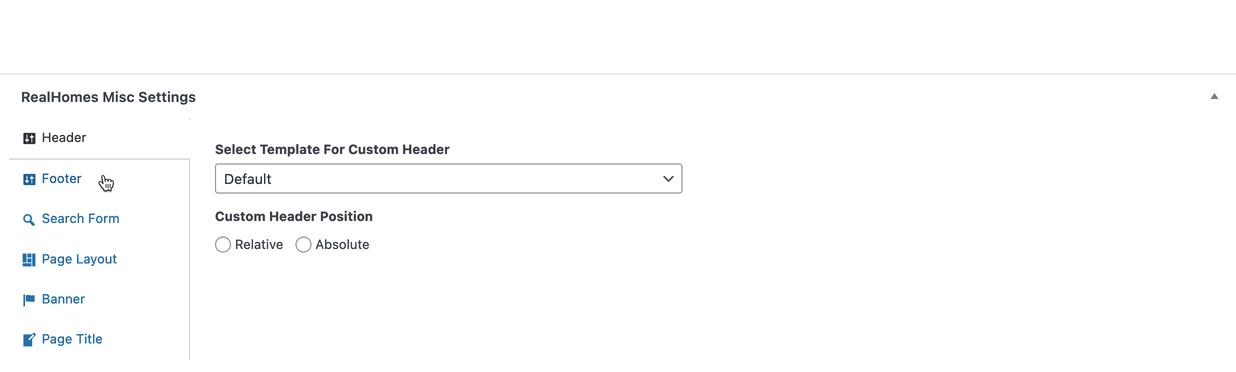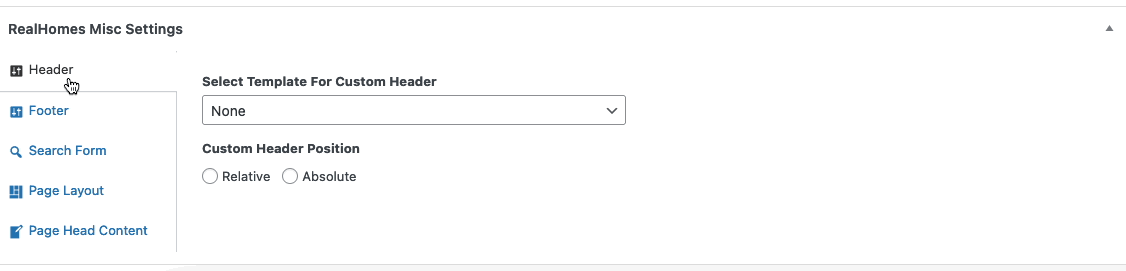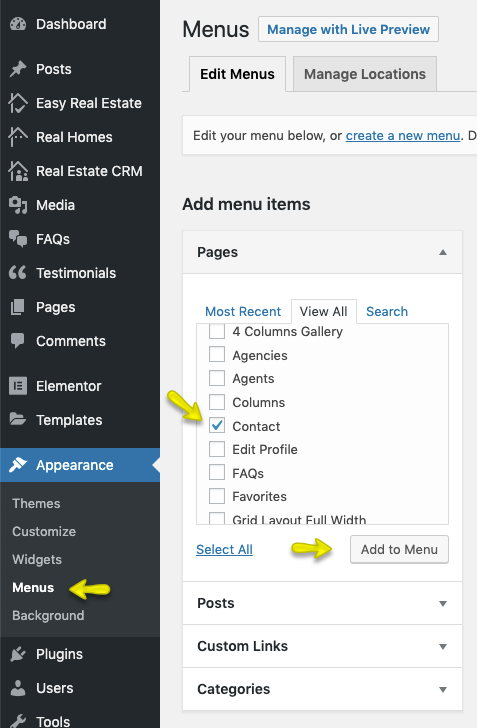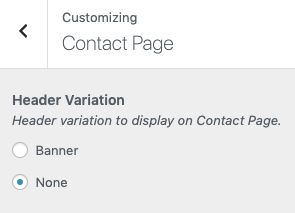Contact Page and Settings
Create Page
Note
If you have imported the demo contents XML then this page is already created.
Go to Dashboard → Pages → Add New
Provide the page title
Select the Contact as template from page attributes.
Contact Page Settings
Since theme version 3.9.2 you can create as many contact pages as you want and configure each contact page information from its add/edit page.
Contact Map
Note
Map Type option works only with Google Maps. To enable Google Maps for your website, You need to configure Google Maps API key by navigating to Easy Real Estate → Settings → Maps.
Contact Details
The Contact Details settings allow you to display key business contact information on the contact page, such as phone numbers, email, and address.
Contact Detail
- Choose whether to Show or Hide the contact details section on the contact page.
Contact Details Title
- Set a title for the contact details section (e.g., "Get in Touch" or "Our Contact Information").
Phone Number
- Enter the primary phone number to display on the contact page.
Cell Number
- Provide an additional cell phone number if applicable.
Fax Number
- If your business uses a fax number, enter it here.
Display Email
- Specify the email address that should be publicly displayed on the contact page.
Contact Address
- Enter the full address of your business location to be displayed on the contact page.
These settings allow you to present essential contact details for visitors, ensuring they can easily reach out to you.
Contact Form
The Contact Form settings allow you to configure the contact form fields, recipient email addresses, and redirection behavior after form submission.
Contact Form Display
Choose whether to Show or Hide the contact form on the property detail page.
Name Field Label
Define a custom label for the Name field in the contact form.
Phone Number Field Label
Set a custom label for the Phone Number field.
Email Field Label
Customize the label for the Email field in the contact form.
Message Field Label
Specify the label for the Message field in the contact form.
Contact Form Email
Enter the email address where all messages submitted through the contact form will be sent.
Contact Form CC Email
Add one or more comma-separated email addresses to receive a carbon copy (CC) of all messages submitted via the contact form.
Contact Form BCC Email
Enter one or more comma-separated email addresses to receive a blind carbon copy (BCC) of all messages submitted via the contact form.
Contact Form Shortcode (To Replace Default Form)
If you want to replace the default contact form with a plugin-based form, enter the shortcode here.
Select Page for Redirection
Choose the page where users will be redirected after successfully submitting the contact form.
Note
The Contact Details Title and Contact Form Heading fields are only for the Classic design variation.
RealHomes Misc Settings
Classic
Modern
Ultra
More information about Banner Settings can be found here:
https://support.inspirythemes.com/knowledgebase/how-to-configure-the-banner-settings/
Publish the page once it is ready.
After publishing you need to add the newly created page in menu from Dashboard → Appearance → Menus.
Header Variation (Modern)
Navigate to Dashboard → RealHomes → Customize Settings → Contact Page section.
Note
Header Variation option is available in Modern Variation only.