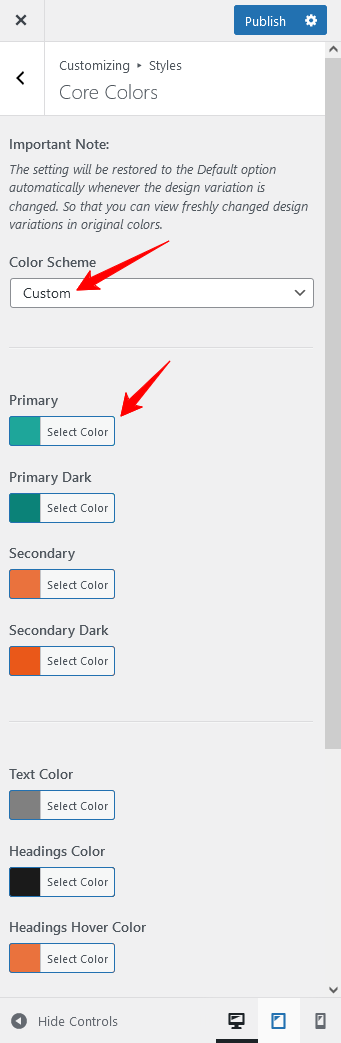How to Modify Styles
There are various options available to modify styles in RealHomes Theme. These options gives you control over default colors as well as styles throughout the theme.
Core Color Settings
Go to Dashboard → RealHomes → Customize Settings → Styles → Core Colors and select Custom from Color Scheme drop-down list.
Override Styles (in Previous Versions)
Make sure that you have selected My Own Custom Colors in Dashboard → RealHomes → Customize Settings → Styles → Default or Custom section to override the default styles and colors of the design.