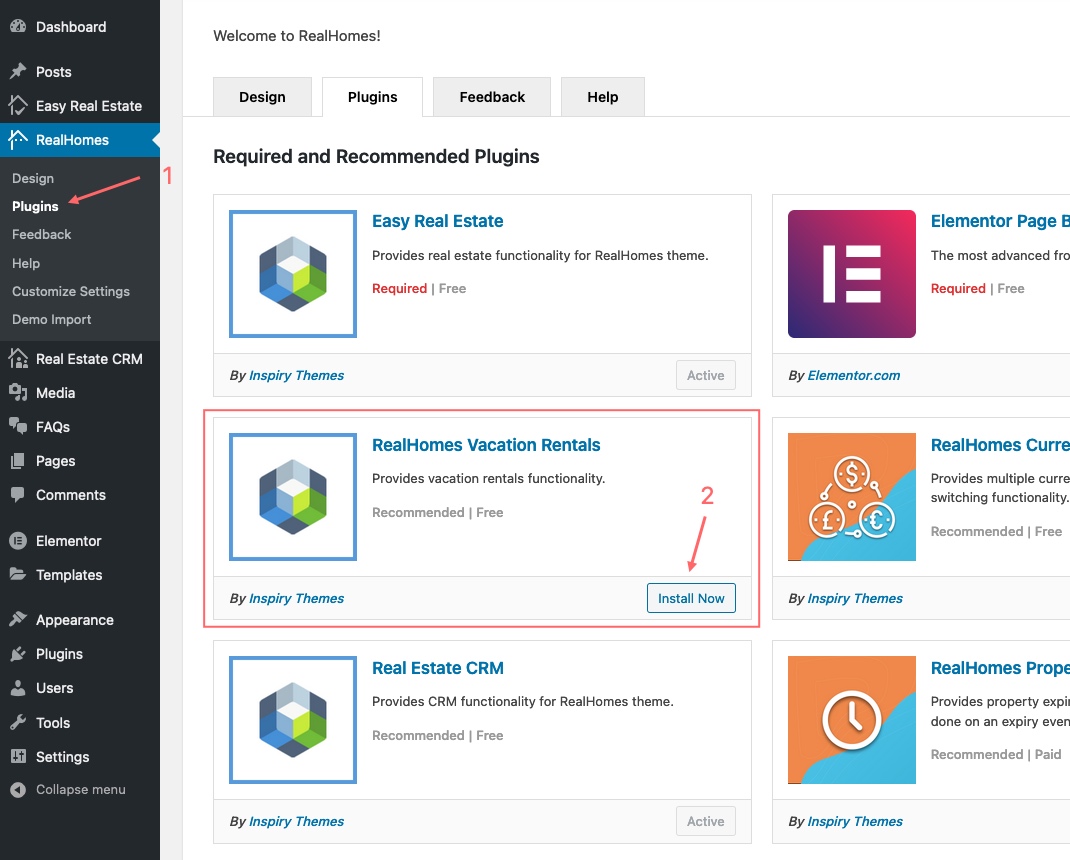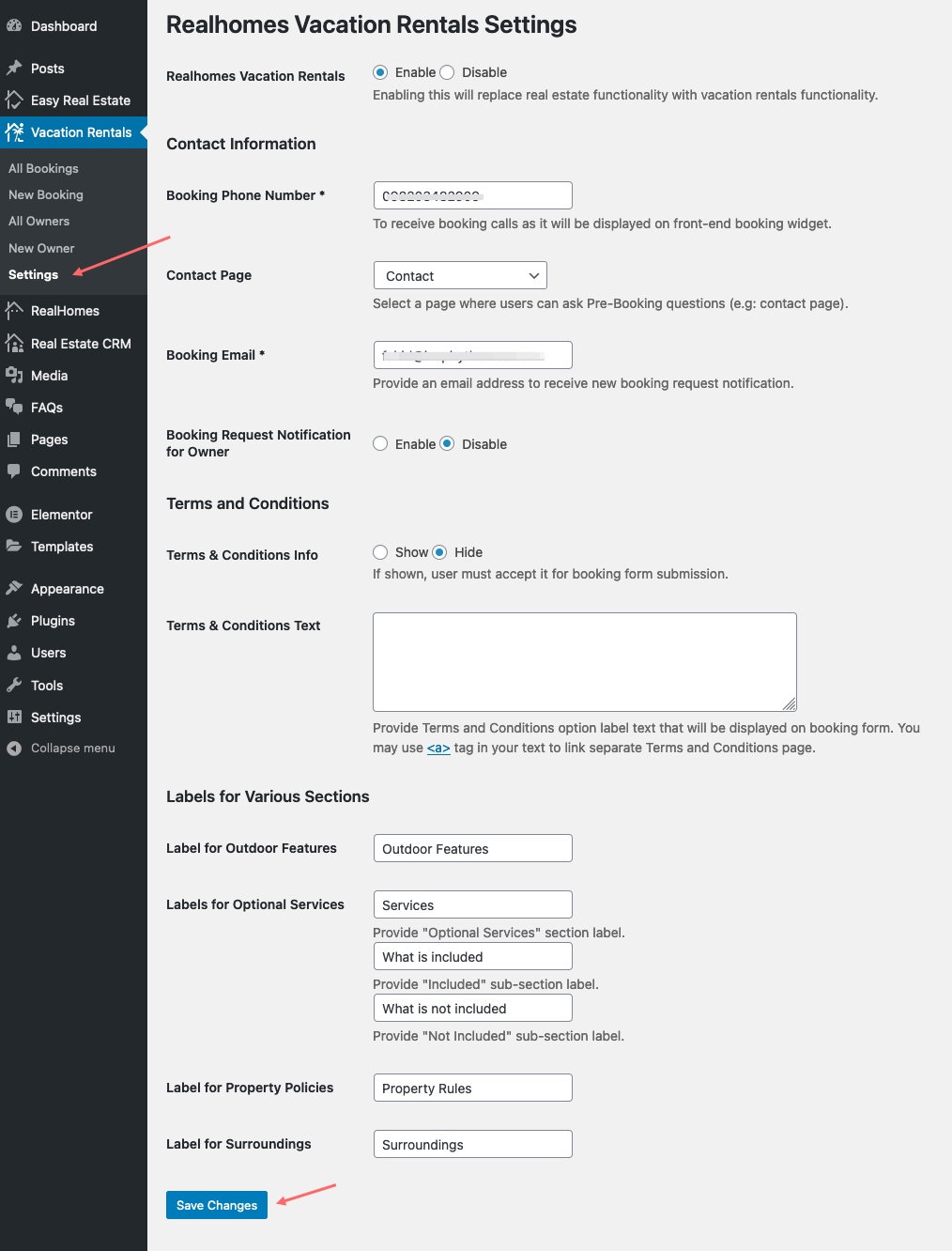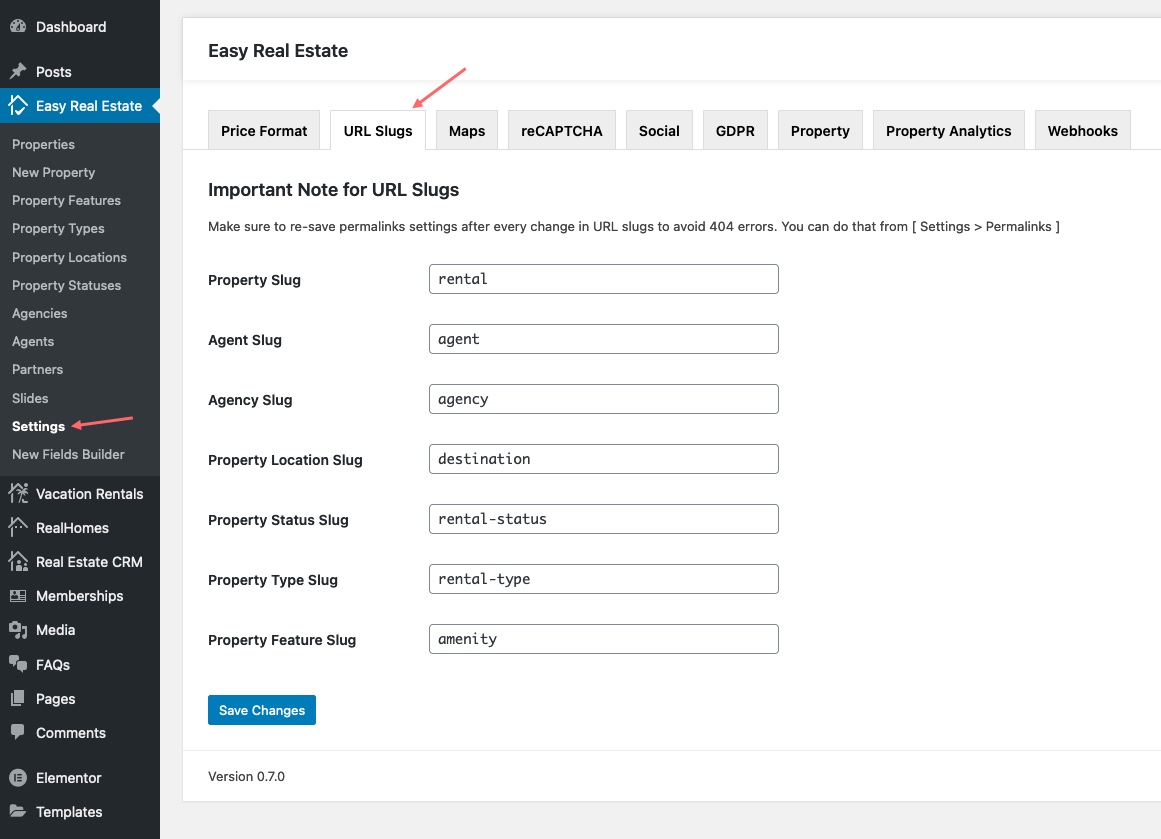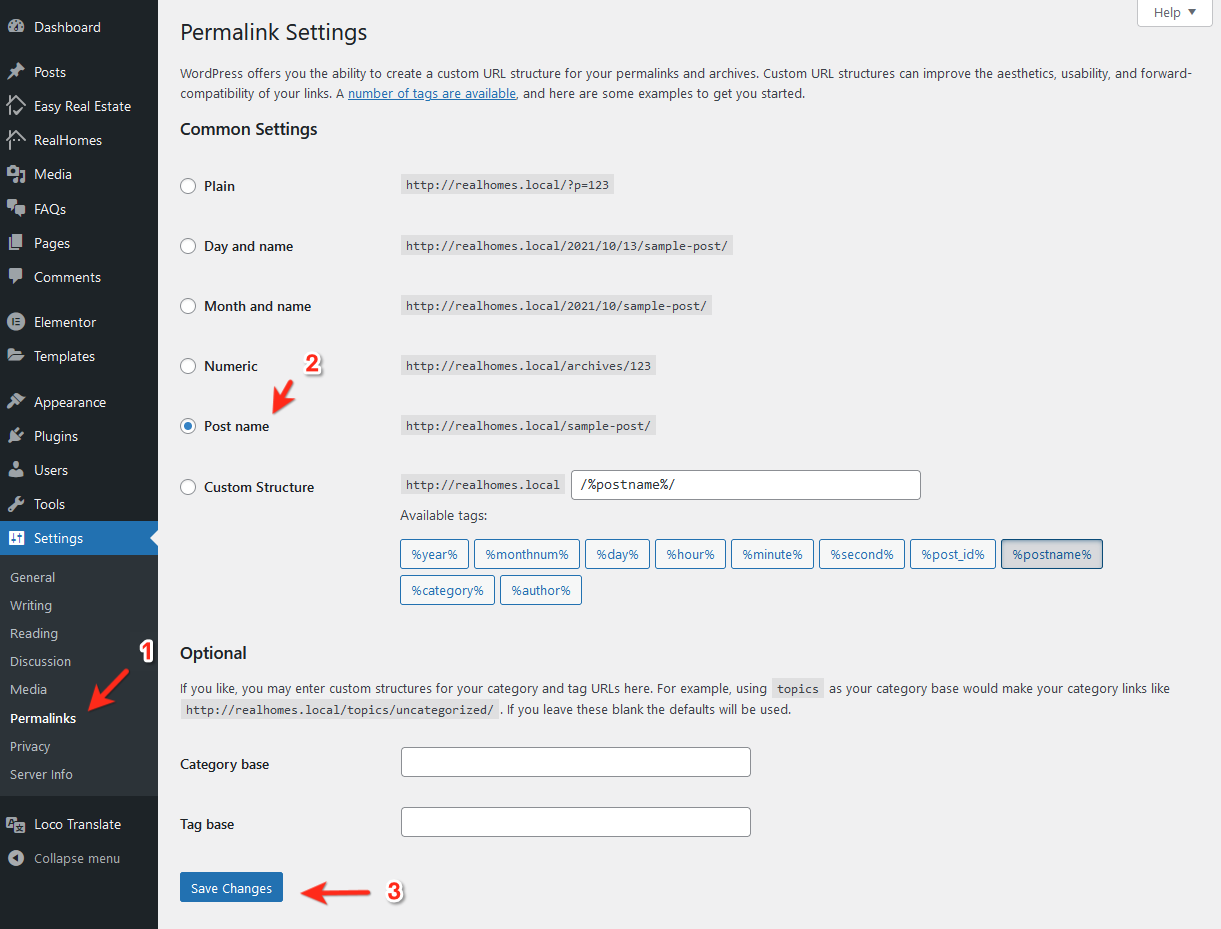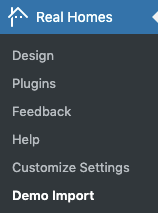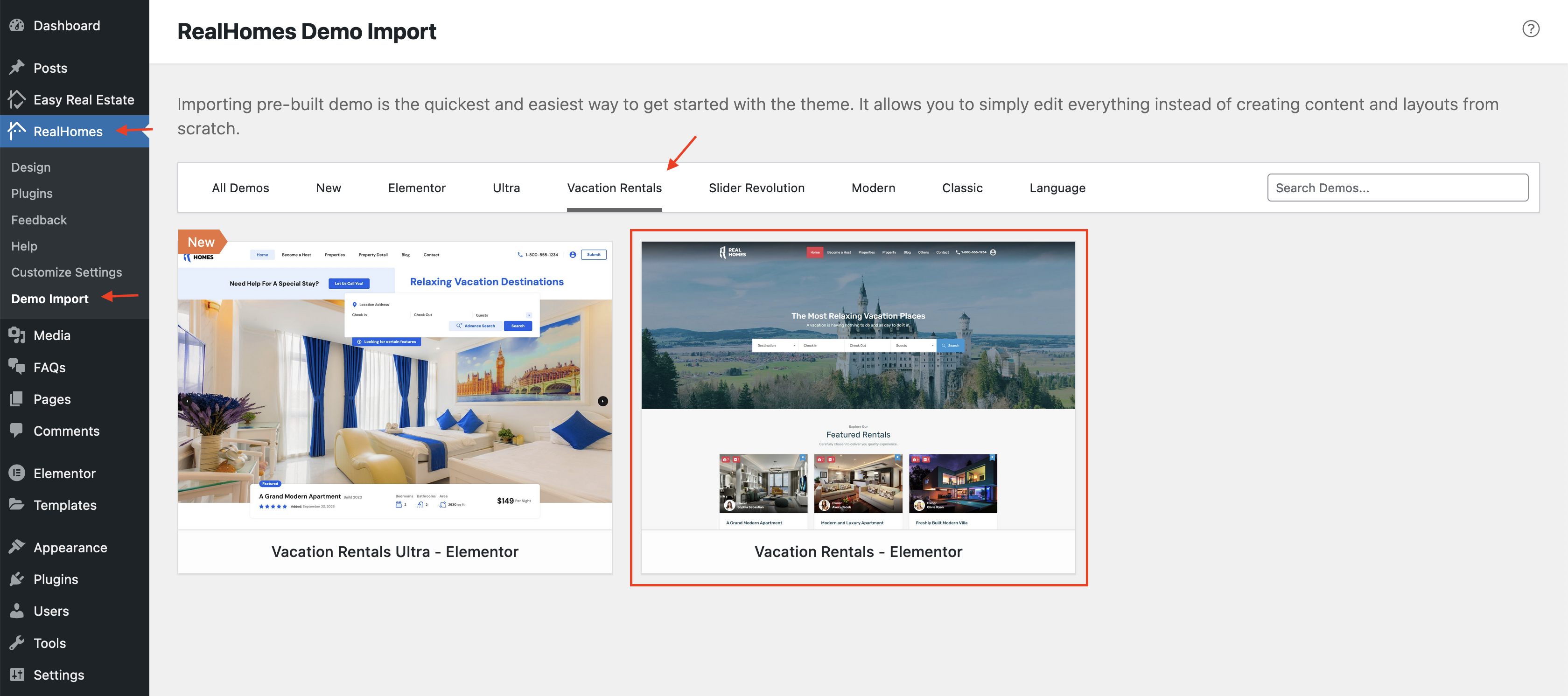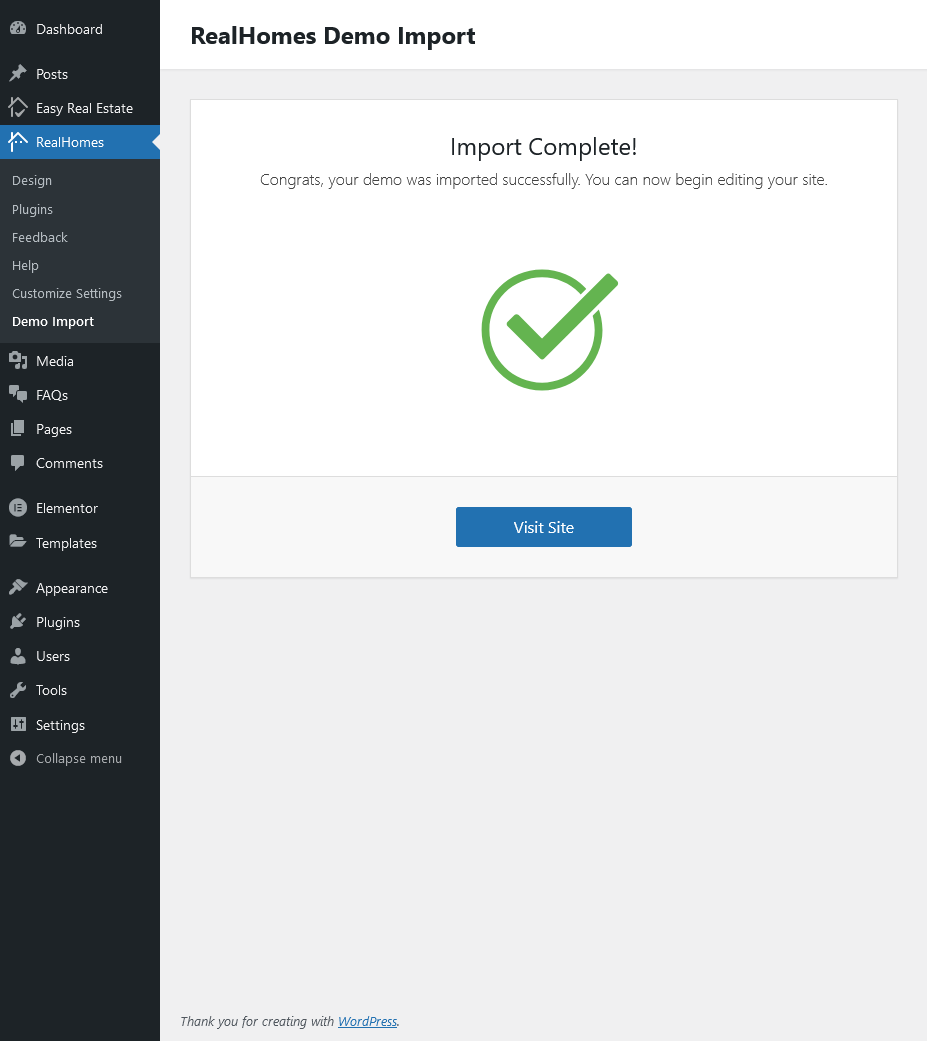Vacation Rentals Setup with Modern Design
About Vacation Rentals
Vacation Rentals functionality for Modern design is introduced in RealHomes version 3.12.0 . Make sure you have followed the Installation guide before following the steps given below .
Important
Activating Vacations Rental will disable some standard Real Estate features to fully provide you a full property rental portal experience.
Step 1. Install and Activate Vacation Rentals Plugin
First you need to install RealHomes Vacation Rentals plugin. Navigate to the Dashboard > RealHomes > Plugins and Look for RealHomes Vacation Rentals plugin and click on Install Now button. After plugin installation click on the Activate button.
Step 2. Configure Vacation Rentals Plugin Settings
To configure Vacation Rentals settings go to Dashbaord > Vacation Rentals > Settings page.
You can configure the following settings on this page.
- Enable/Disable Vacation Rentals - You can
Enable/Disablethe whole vacation rentals functionality. - Contact Information - Set the booking
Phone Number*,Contact Pagefor additional queries andBooking Email*. - Booking Notification for Owner - By default booking notification emails go to the given booking email only. You can also enable the
Booking Notifications for the Property Owner. - Terms and Conditions - You can show/hide the
Terms & Conditions Optionand also set this optionDescription. - Property Sections Labels - There are different property detail page sections related to the vacation rentals. Those sections labels can be set on this settings page.
Step 3. Configure URL Slugs in Easy Real Estate Settings
To change URL Slugs for rentals and various taxonomies please navigate to Easy Real Estate → Settings → URL Slugs for related settings. As demonstrated in the screenshot below.
Step 4. Save Permalinks Settings
Go to Dashboard → Settings → Permalinks and choose Post name from Common Settings and save the changes, As displayed in the following screenshot. It is important to save these settings to avoid 404 Errors after URL slug changes.
Step 5. Import Vacation Rentals Demo Data
Now you can import the Vacation Rentals Demo Contents. Go to RealHomes → Demo Import to import demo data.
Click on blue Import Demo button of Vacation Rentals - Elementor and you will see the next page where it will confirm the required plugins are installed including the Vacation Rentals plugin.
If any plugin is missing then the Demo Import process will install it so click on Continue & Import button again to confirm the import.
Wait for few minutes as the demo images are being fetched (downloaded) from the remote server to your website, and this process can take a couple of minutes (depending on the speed of your hosting server).
Important
Sometimes, the import process takes longer than expected and doesn't complete in the first attempt. So, simply import again until the process is complete.
Once the import process is complete, You will receive a notice as the one displayed in the screenshot below.
Visit your site and you will find your site working like the theme demo.
For any assistance, Kindly register/login at our support website and ask your question over there. So that our support team can assist you properly.