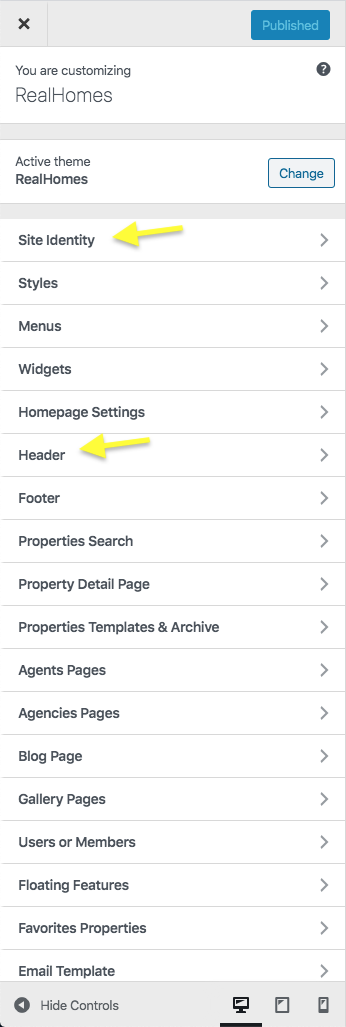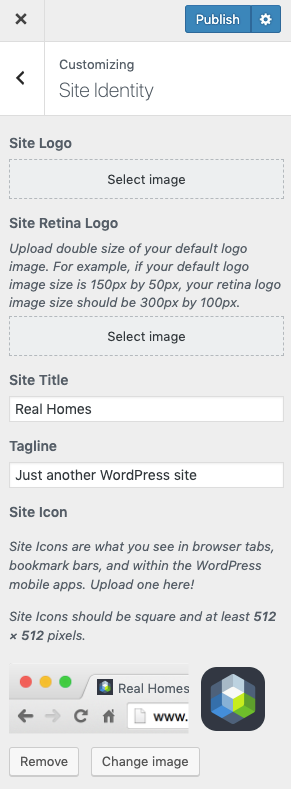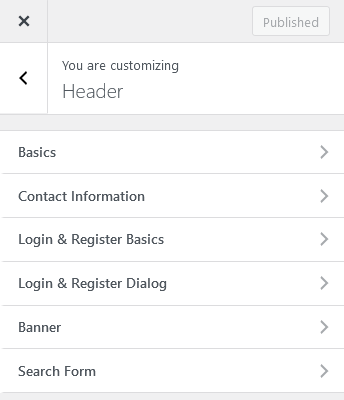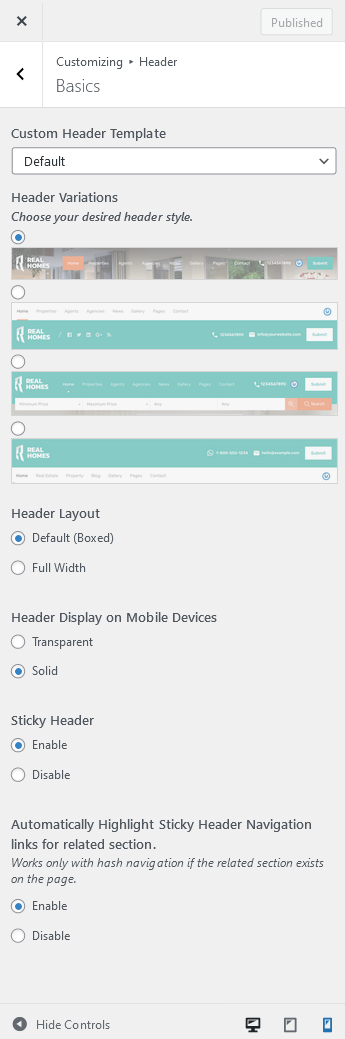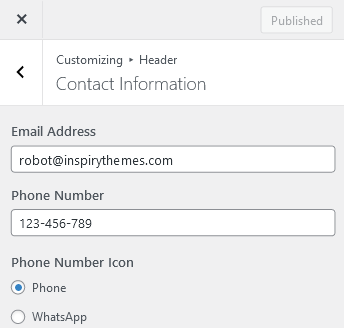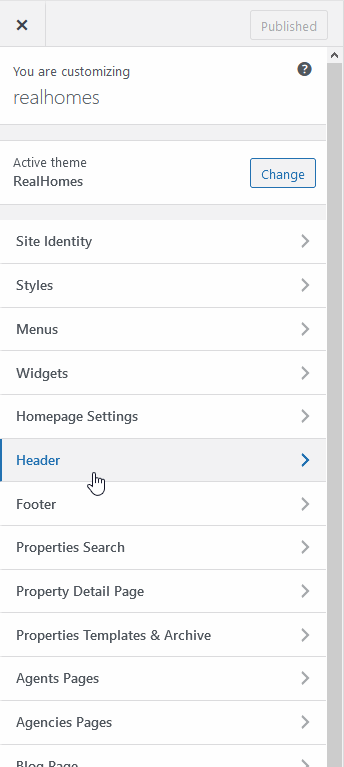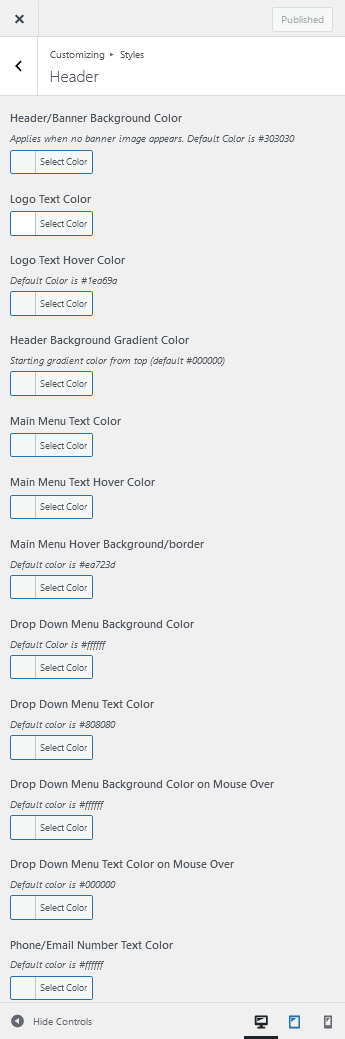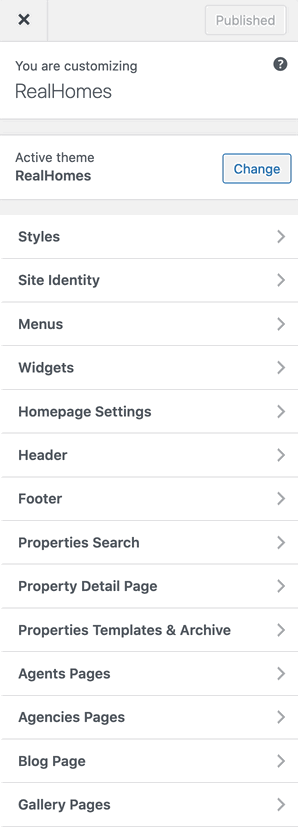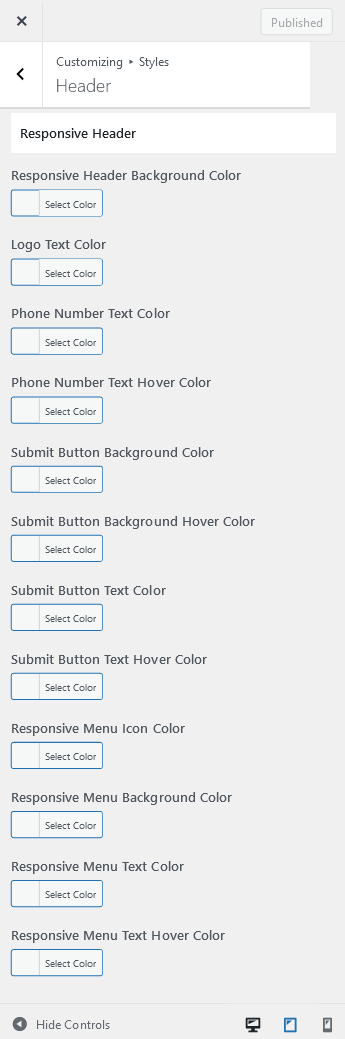Configure Header Settings
Header Panel
Navigate to Dashboard → RealHomes → Customize Settings and look into Site Identity and Header section to explore further settings.
Site Identity
You can upload your site's logo, retina logo, title, description tag and site icon from this section.
Create Custom Header
You can create your own Custom Header using Elementor (free version) with RealHomes. You can consult this section of the documentation to learn how.
Header Settings
You can customize almost all the components of the header from this very section in header panel.
Basics
You can change Header Settings in Dashboard → RealHomes → Customize Settings → Header → Basics.
Sticky Header
The Sticky Header option is found in Dashboard → RealHomes → Customize Settings → Header → Basics. Using these settings, you can either set the standard theme headers as Sticky Header or you can design a header using Elementor and set it as Sticky Header.
Important
If you have created your header with Elementor, follow the instructions provided in this guide to make it sticky.
Contact Information
You can add/modify the Contact Information for the header in Dashboard → RealHomes → Customize Settings → Header → Contact Information.
Search Form
You can display or hide the Advance Search Form in the header by changing the option in Dashboard → RealHomes → Customize Settings → Header → Search Form.
Responsive Variations
There are two Responsive Header Variations for Modern Design called Transparent and Solid. You can change the Responsive Header Variation in Modern Design by navigating to Dashboard → RealHomes → Customize Settings → Header → Basics (displayed above).
Header Styles
To change Header Styles, please navigate to Dashboard → RealHomes → Customize Settings → Styles → Header.
Sticky Header Styles
You can modify the styles of Sticky Header in Dashboard → RealHomes → Customize Settings → Styles and scroll down to find Sticky Header styles.
Responsive Header Styles
If you would like to modify the header styles for small screens then you can go to Dashboard → RealHomes → Customize Settings → Styles → Header and scroll down to find Responsive Header styles.