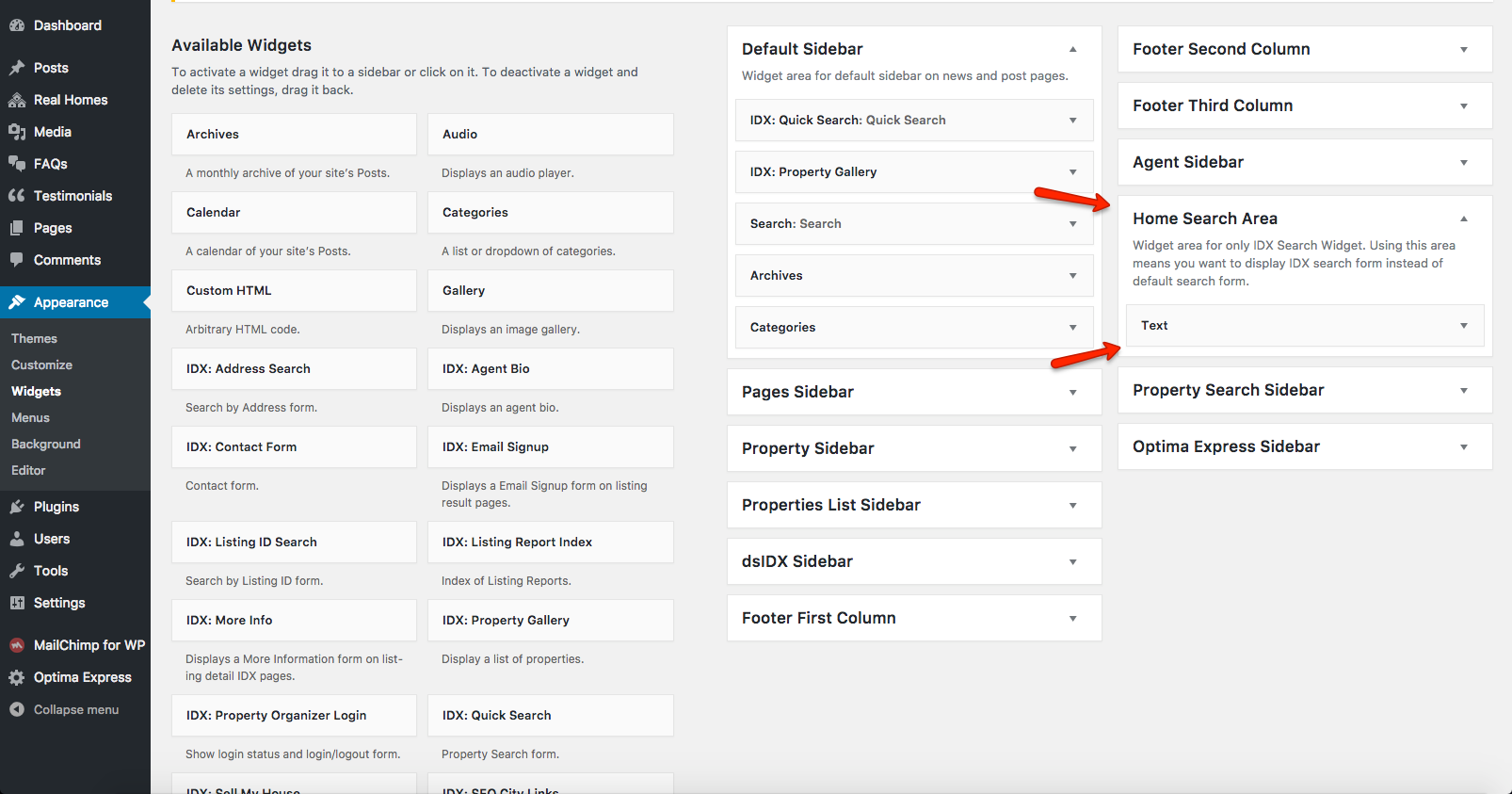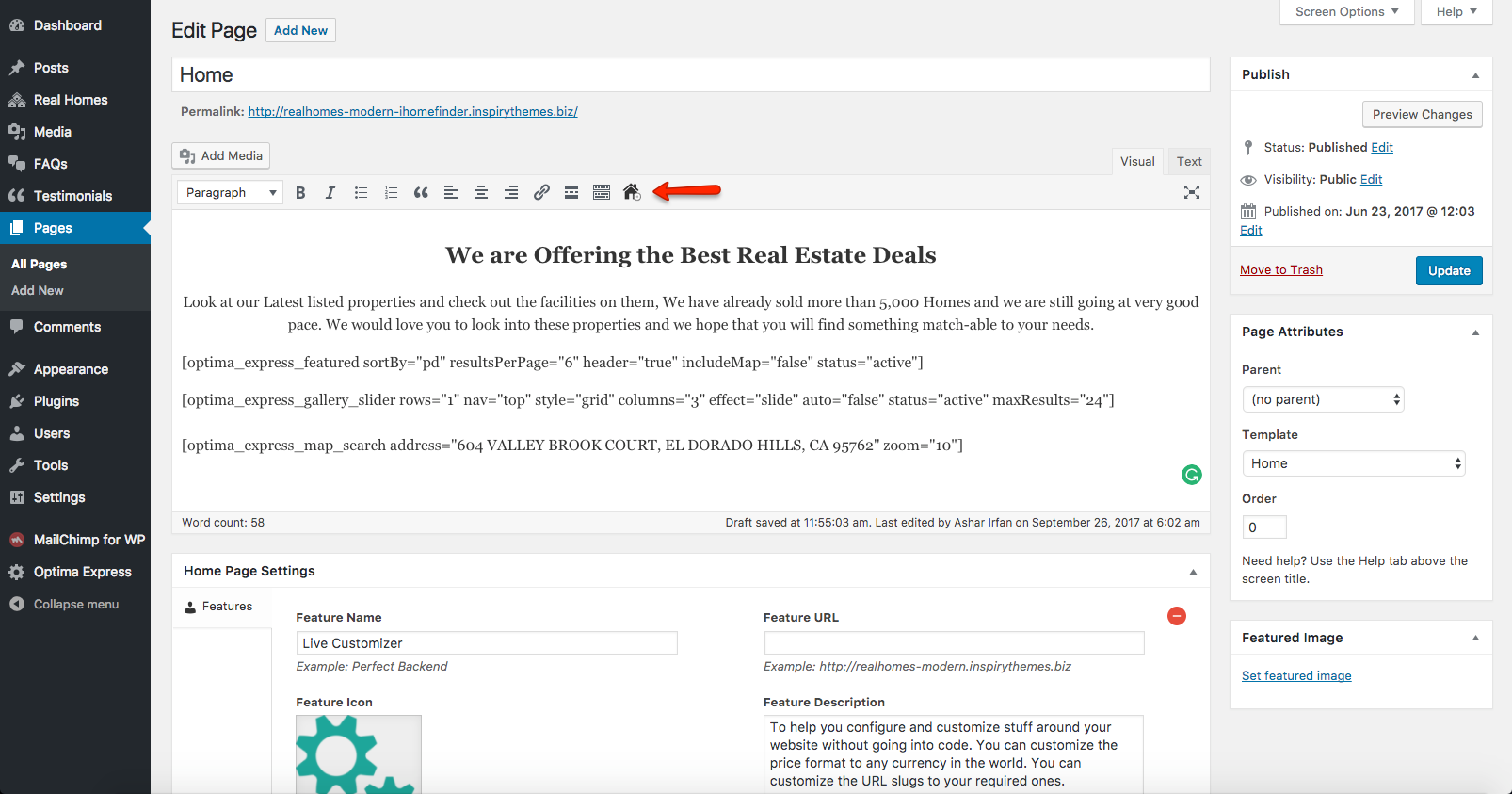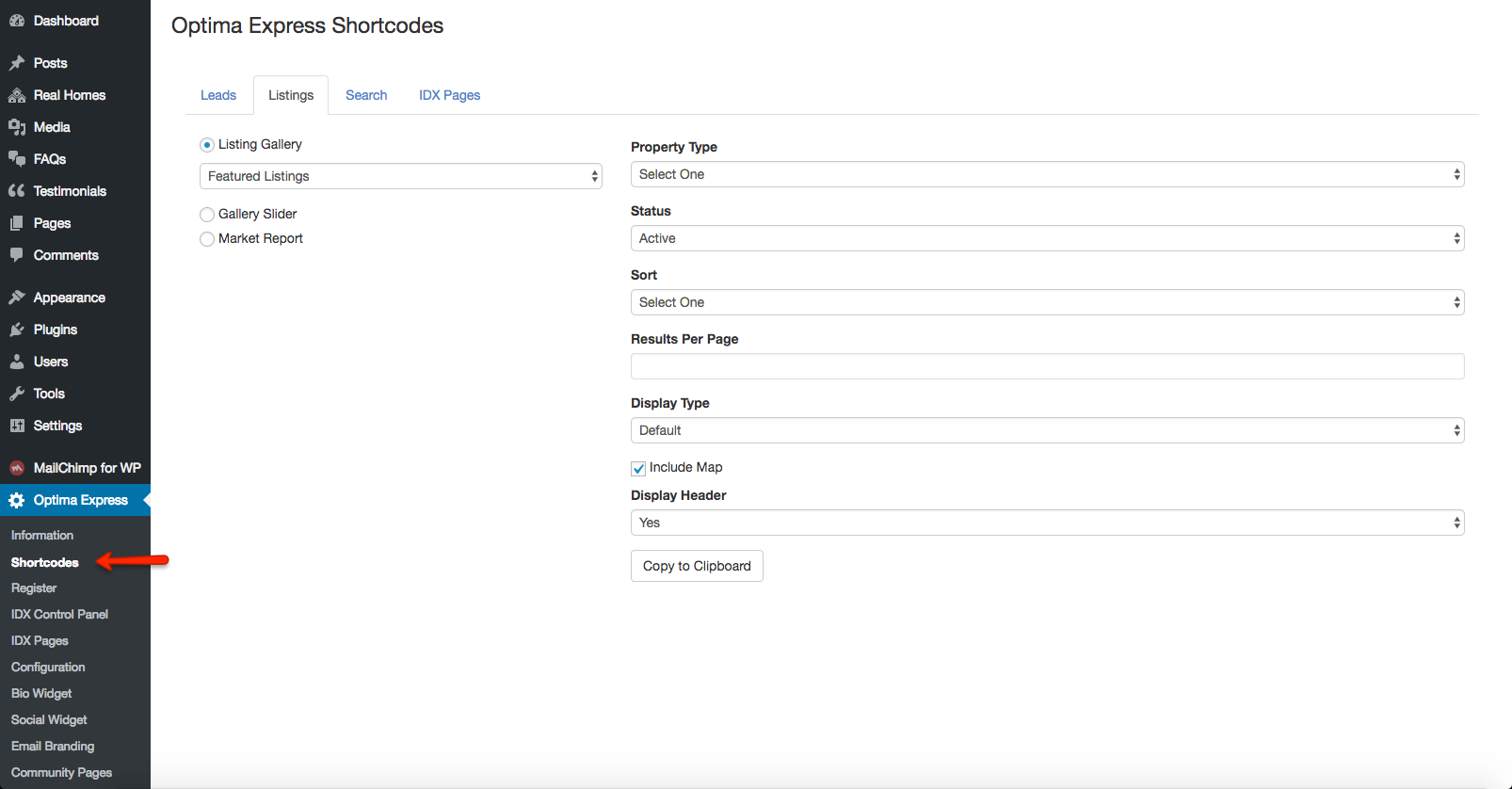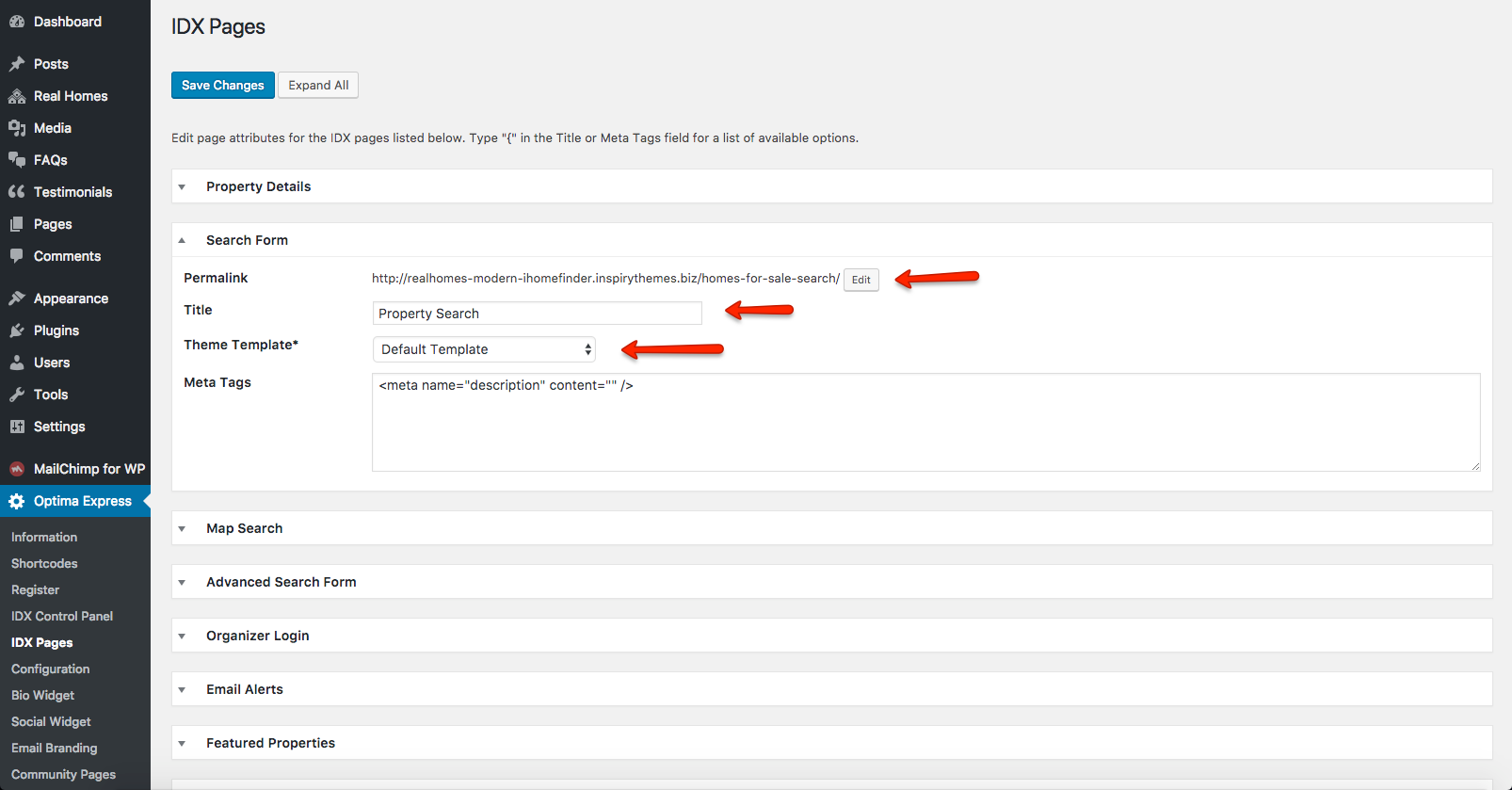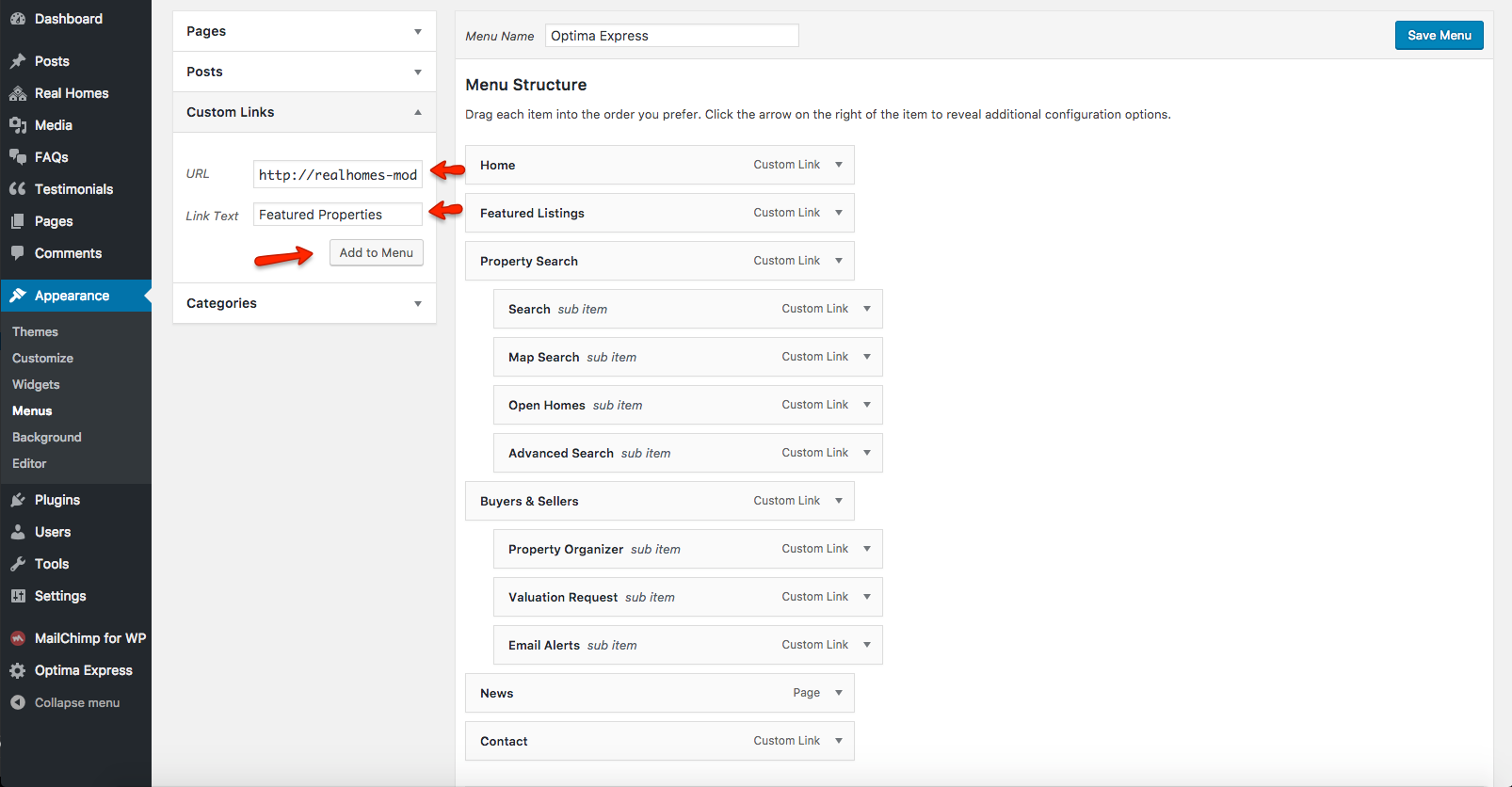iHomeFinder Optima Express Content Setup
Creating Slider
iHomeFinder Optima Express plugin doesn't provide any specific option to create dynamic slider so we will be using the option Slider Based on Slides Custom Post Type.
Follow the steps below to set it up.
-
Navigate to Dashboard → Pages and edit the page assigned as Home Page (shown in the following screenshot).
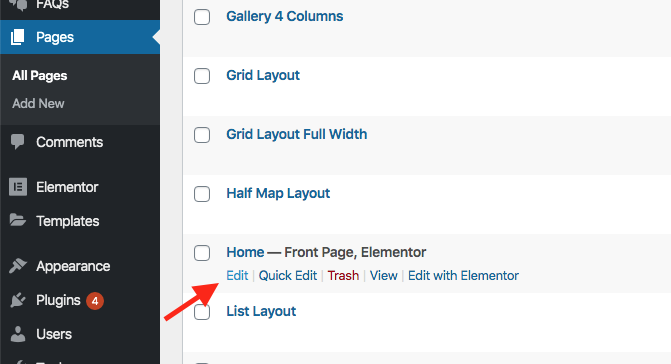
-
You will see the Homepage Settings on this Page Edit screen so click on Slider Area and select Slider Based on Slides Custom Post Type.
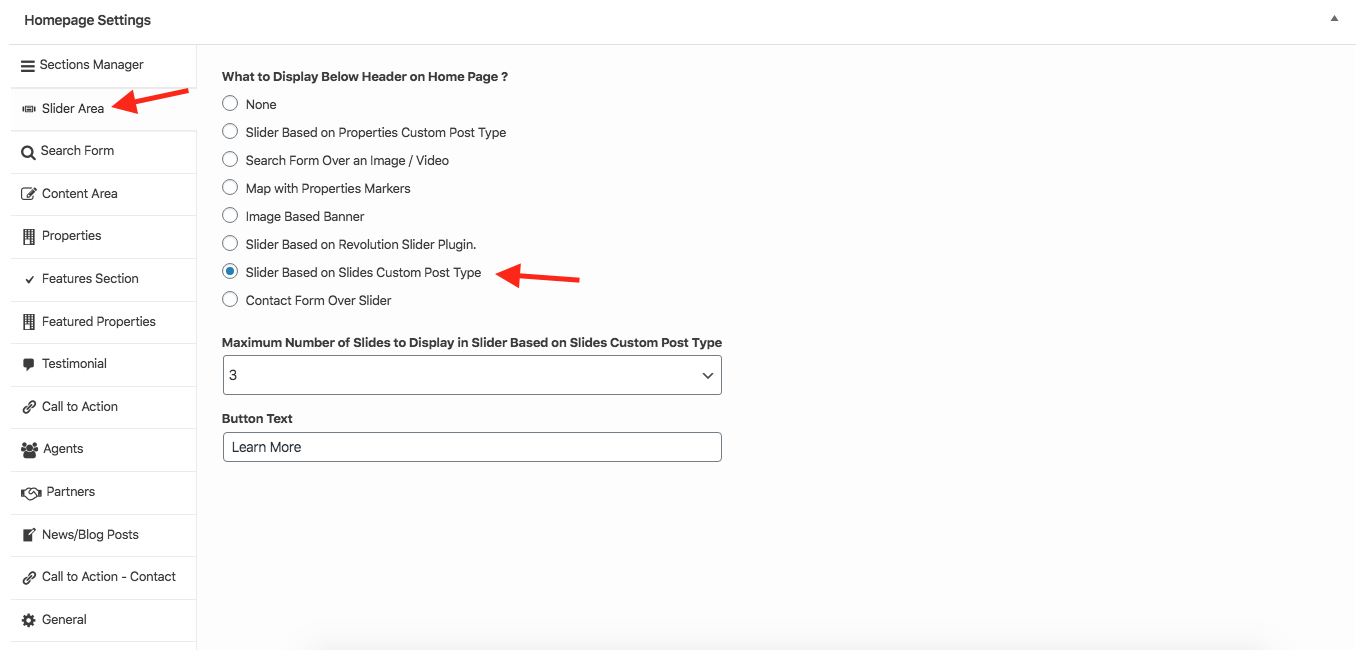
-
Navigate to Dashboard → Easy Real Estate → Slides and click on Add New.
-
Enter the Title, Description, Target Link and set a Featured Image of the property as displayed in the following screenshot.
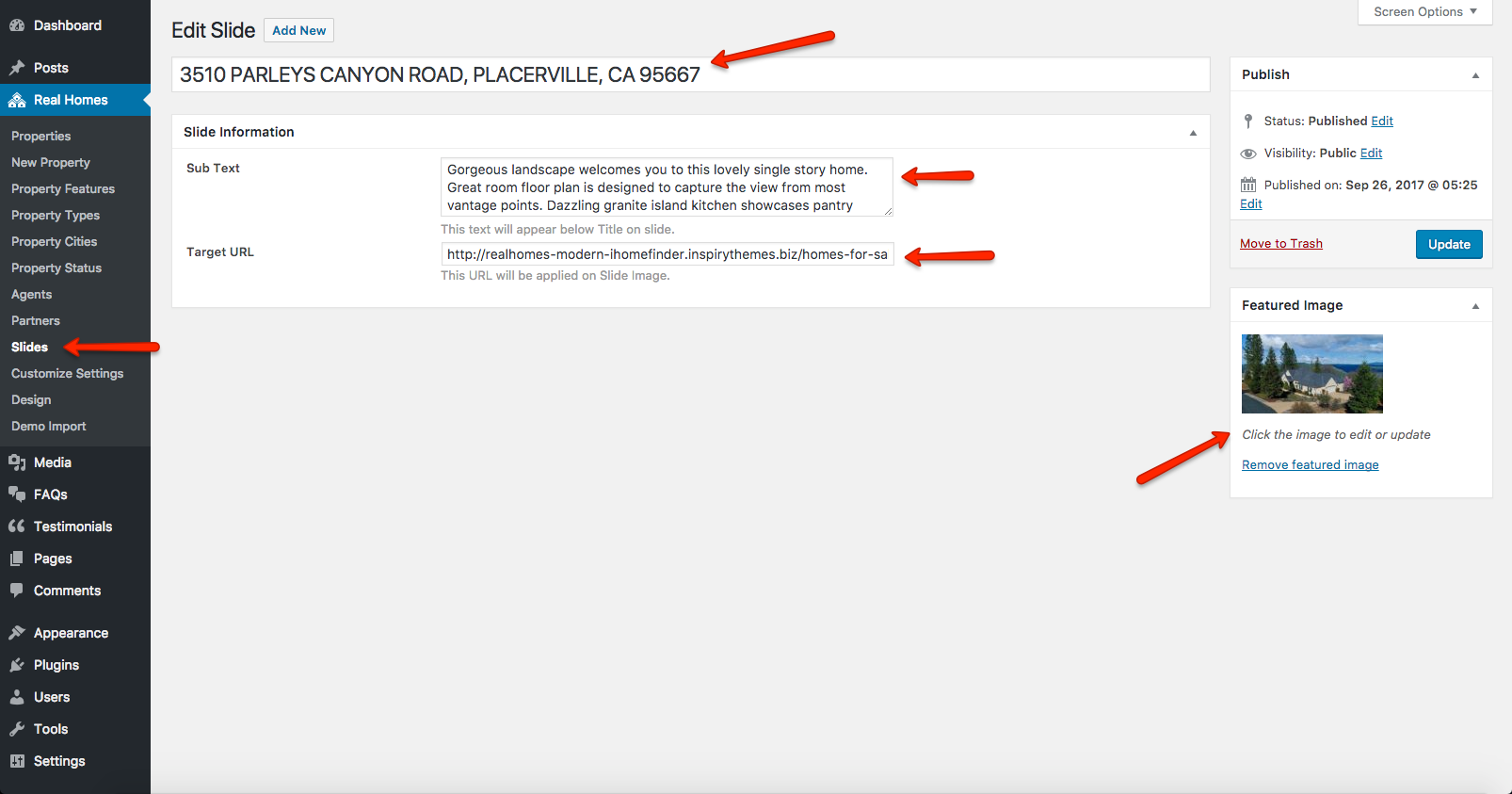
-
After adding the content for the slide and setting up featured image click on Publish.
-
To create more slides repeat the steps from 1 to 6.
Adding IDX Search Form to Home Page
Follow the following instructions to add IDX Search Form to Home Page.
-
Navigate to Dashboard → Appearance → Widgets.
-
In the Text Widget copy and paste the following shortcode:
[optima_express_quick_search style="twoline" showPropertyType="true"]
Shortcodes
iHomeFinder Optima Express plugin allows you to create the shortcodes via Optima Express Shortcode option in Visual Editor.
You can also navigate to Dashboard → Optima Express → Shortcodes to copy the shortcode based on the options selected and use it anywhere (on a post or page).
Adding IDX Content to Home Page
iHomeFinder Optima Express plugin provides multiple shortcodes as we mentioned above. So use the Optima Express Shortcode option (shown in the screenshot below) in Visual Editor to insert the shortcode of your choice and options.
You can click on the Optima Express Shortcode option to select the desired options for the content and then click on Insert button to insert the shortcode to the post/page of your choice.
Setting Up Other IDX Pages
To set up other IDX pages, navigate to Dashboard → Optima Express → IDX Pages and make sure all the pages are setup correctly.
For example, you should set/change the Title and the Theme Template of the page should also be set to Default Template and the Permalink of the page must also be setup appropriate. You can change the slugs according to your choice.
Please check the screenshot below.
Adding IDX Pages to Main Menu
To add IDX Pages to the main menu of your website, simply navigate to Dashboard → Appearance → Menu and use Custom Link option to add the IDX pages to the menu (check the screenshot below).