Create and Configure News Page
Create News Page
In case you have Imported Demo Contents the news page is already created and you do not need to follow this section.
To set up the News page you need to create a new page, Go to Dashboard → Pages → Add New. You can give this page a title as "News", you do not need to add any contents for now.
No template selection is necessary, as it requires Default Template as displayed below.
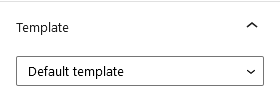
Click “Publish” to publish the page.
Configure Reading Settings
I am assuming that you have already created a Home page.
To configure reading settings you need to visit Dashboard → Settings → Reading and choose that front page displays as static page. Then select Home as FrontPage and News as Posts Page (shown below)
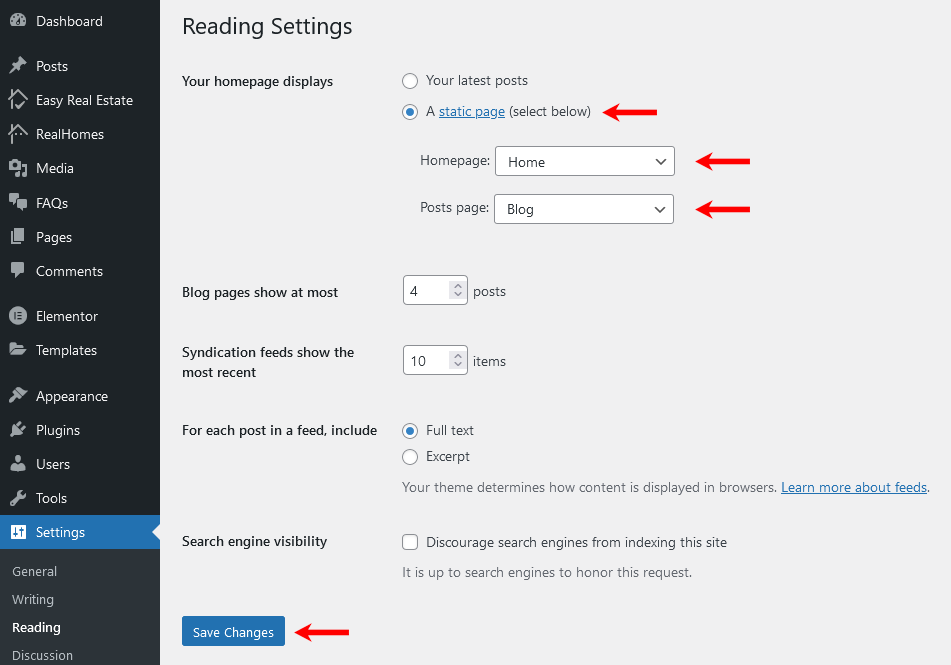
RealHomes Misc Settings
Classic
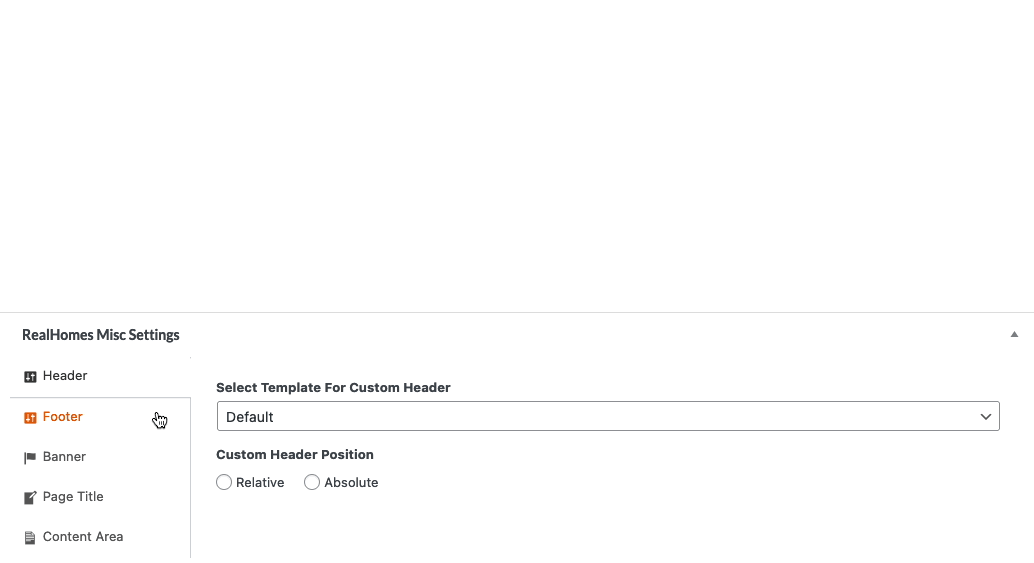
Modern
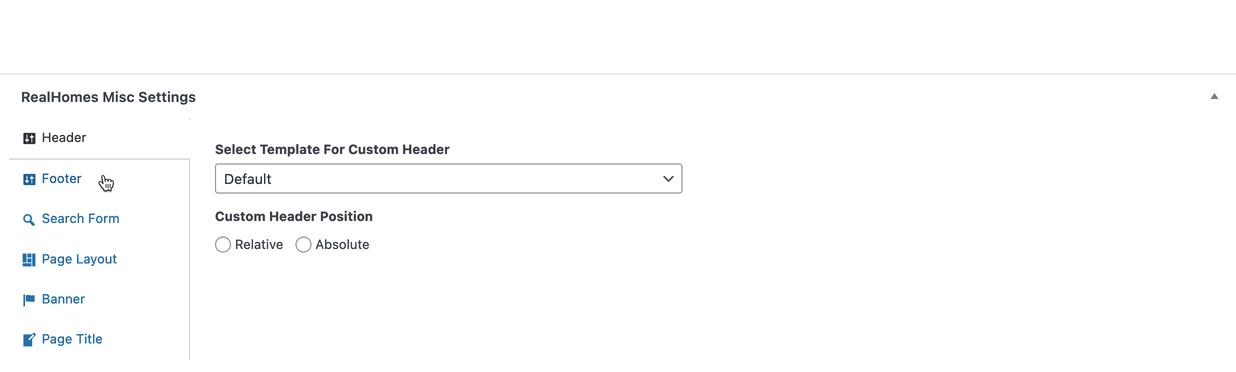
Ultra
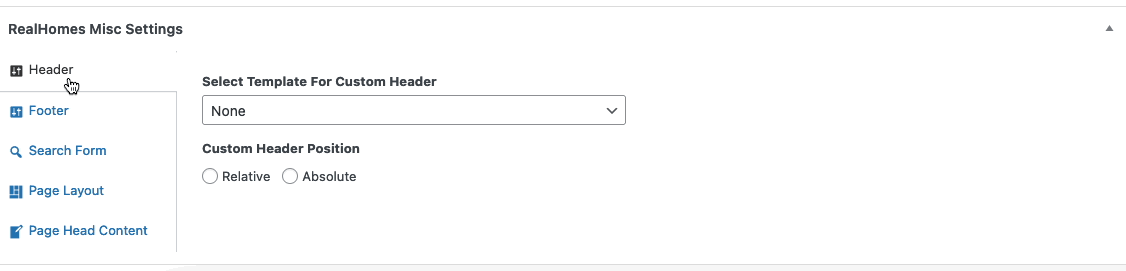
More information about Banner Settings can be found here:
https://support.inspirythemes.com/knowledgebase/how-to-configure-the-banner-settings/