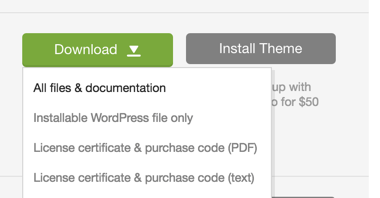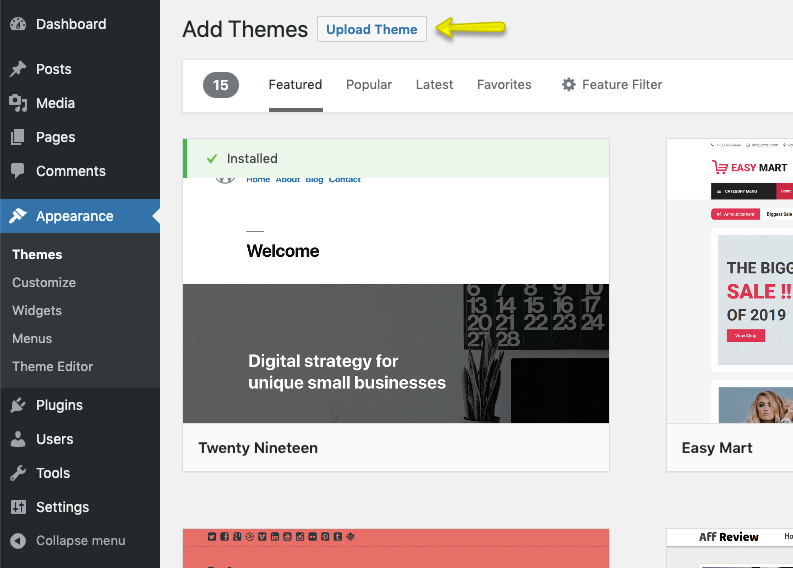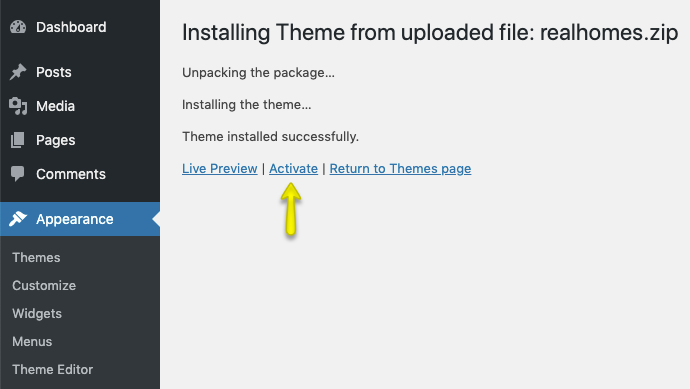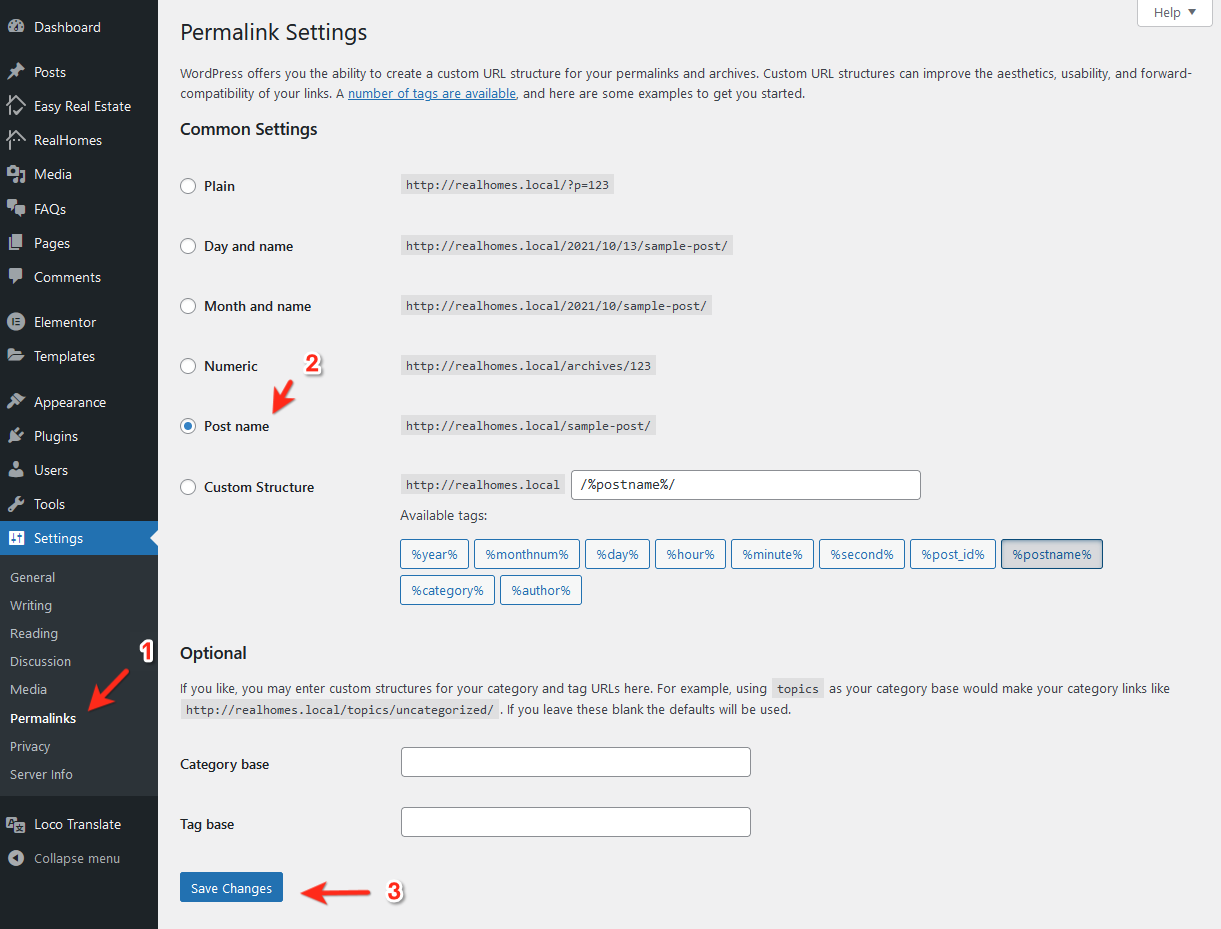Installation
Before installation, ensure your hosting environment/server meets requirements of WordPress. RealHomes doesn't demand any specific setup; it operates seamlessly on hosting accounts—be it shared, reseller, or dedicated—as long as they fulfill WordPress requirements.
To begin, you'll need a functional version of a stand-alone WordPress. Most leading web hosts offer one-click WordPress installations. Refer to your host's help site for detailed instructions. For manual installation, consult the WordPress Official Installation guide.
Once WordPress is set up, download "All Files and Documentation" from the ThemeForest download page and extract the zip file. This will provide you with the necessary files, including realhomes.zip.
Install Theme Via WordPress Dashboard ( Recommended )
Upload realhomes.zip & Activate
Go to Appearance → Themes section and click Add New
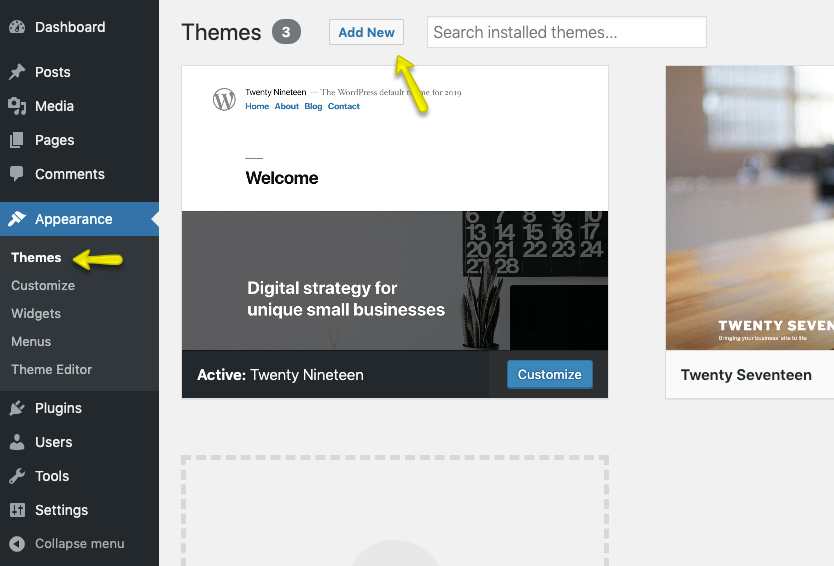
Choose the realhomes.zip file and press Install Now
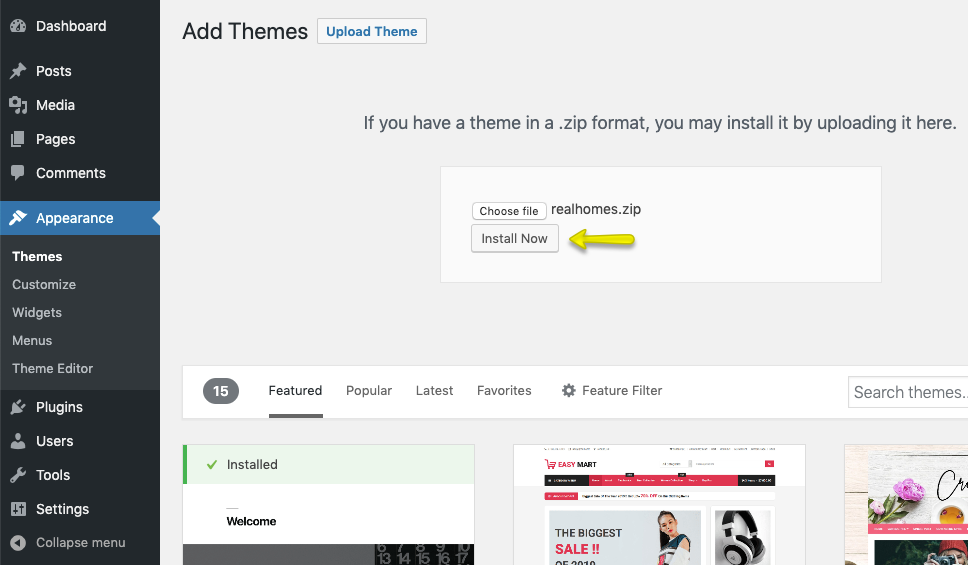
Once the theme is uploaded, then you need to activate it.
Select Design Variation
After theme activation, you will be redirected to the RealHomes welcome page. Here you select your desired design variation and click the Save Changes button.
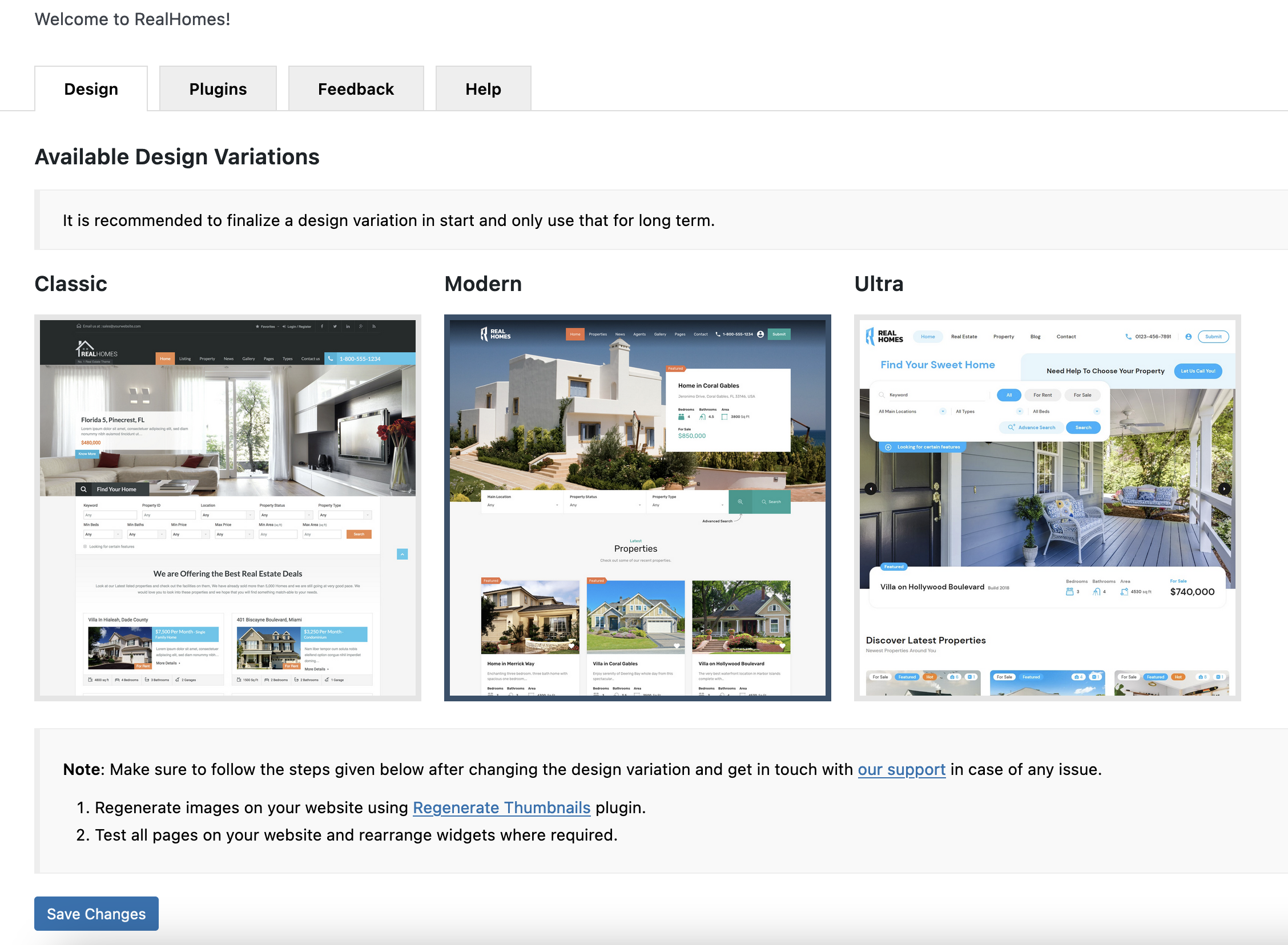 For more details please check Design Selection page.
For more details please check Design Selection page.
Activate Your License
- Also, a notice will be displayed at the top of the welcome page asking you to Enter Item Purchase Code and then click on the Verify button. RealHomes purchase verification allows you to install plugins, import demo contents, and avail auto-updates. For help to retrieve RealHomes purchase code, you can follow our knowledge base article on How to Get Themeforest Item Purchase Code
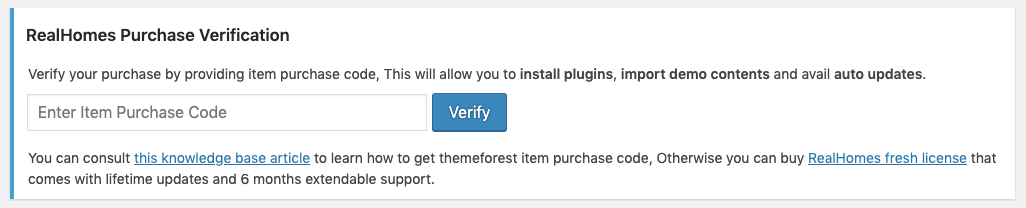
Required Plugin Installation & Activation
- After RealHomes Purchase Verification, a notice will be displayed at the top asking you to install and activate the required plugins. So, go ahead and click on Begin installing plugins.

- On the next page, you will see the list of plugins to install. Please select all the plugins and click on Install and then click on Apply to install all of them at once (as shown in the screenshot below).
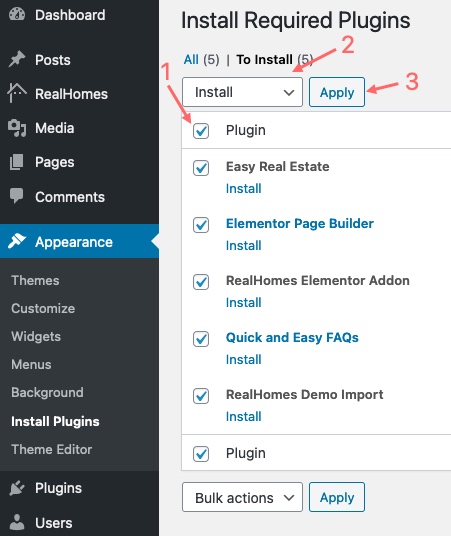
- After all the plugins are installed, click on Return to Required Plugins Installer.
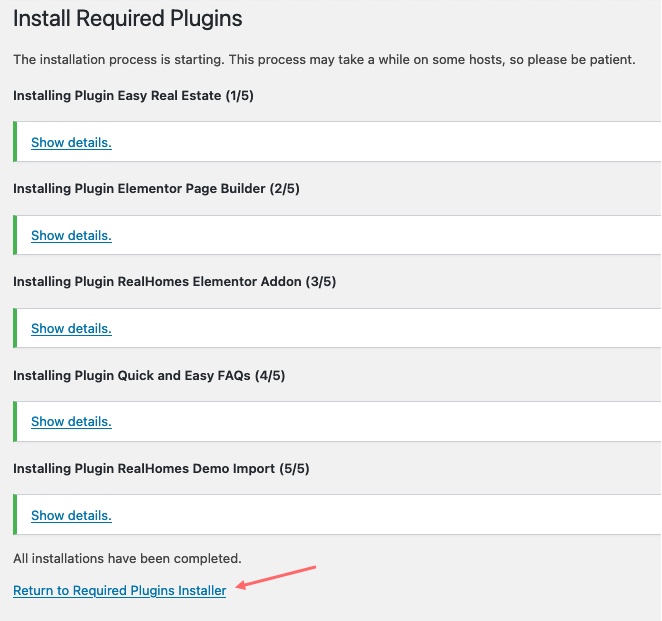
- Once again, select all the plugins and click on Activate and then click on Apply to activate all the plugins and you are done.
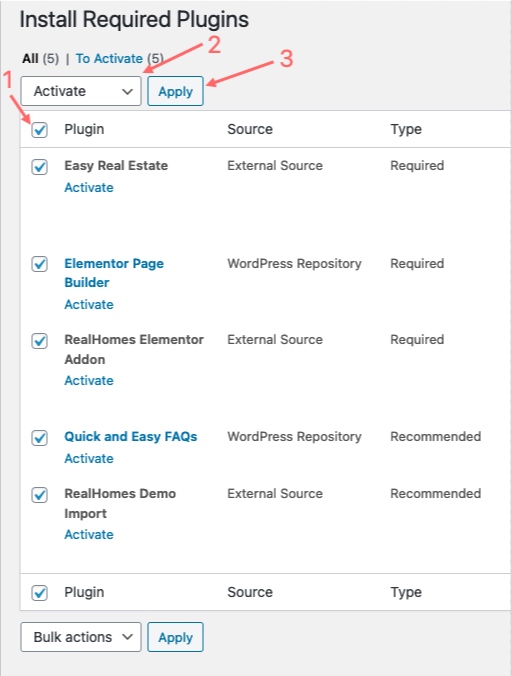
Update Permalinks Settings
Go to Dashboard → Settings → Permalinks and choose Post name from Common Settings and save the changes, As displayed in the screenshot below.
Initial Elementor Settings
Navigate to Dashboard → Elementor → Settings and make sure Disable Default Colors and Disable Default Fonts are enabled.
If you face any problem during upload through the dashboard, please upload the theme using FTP as guided below.
Alternative Installation Method
Install Theme Via FTP
- Access your hosting server using an FTP client like FileZilla
- Go to the 'wp-content → themes' folder of your WordPress installation
- Extract the realhomes.zip file and put the realhomes folder in 'wp-content → themes' folder
- Go to 'Dashboard → Appearance → Themes' section to activate the theme
- Go to Dashboard → Settings → Permalinks and choose Post name from Common Settings and save the changes.
- After activation, go to "Dashboard → RealHomes → Customize Settings" to play with the theme's settings.
Install Child Theme ( Highly Recommended )
It is highly recommended to use a child theme if you are going to customize the parent theme's code. A pre-built ready-to-use child theme is included in the main theme pack that you have downloaded from ThemeForest.
To install the child theme, You need to upload the realhomes-child.zip and activate it just like a standard WordPress Theme.
Common Installation Issues
All the following issues/errors are either user-created or server-side problems.
Theme is missing the style.css stylesheet error
This issue occurs if you upload the rh-main-package.zip file. Check out this guide: https://help.market.envato.com/hc/en-us/articles/202821510-Theme-is-missing-the-style-css-stylesheet-error
The link you followed has expired
This error happens if your hosting server is not configured with proper PHP parameters, you can find the solution in this guide: https://support.inspirythemes.com/knowledgebase/how-to-fix-the-link-you-followed-has-expired-in-wordpress/
Broken / Missing CSS Styles
This problem only occurs if the theme directory doesn't have appropriate permissions. Learn how you can fix it in this article: https://support.inspirythemes.com/knowledgebase/how-to-fix-broken-styles-after-installing-or-updating-the-theme/
Missing temporary directory
You might also face this problem on some rare hosting servers if WordPress is not installed correctly, so we have a solution in this quick guide: https://support.inspirythemes.com/knowledgebase/destination-directory-for-file-streaming-does-not-exist-or-is-not-writable/
If you face any other problem that is not listed above, then create a ticket at our support platform by signing up and we will assist you as soon as possible.