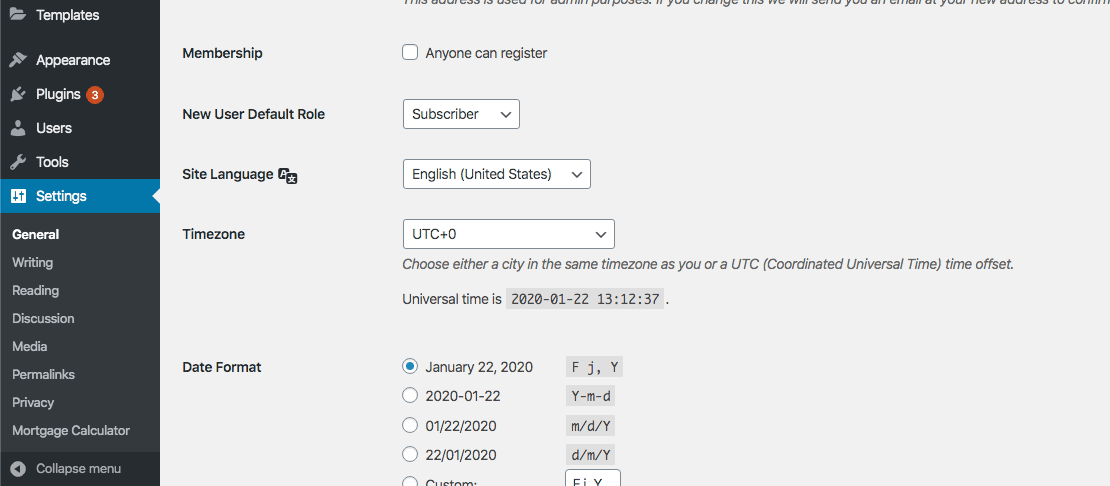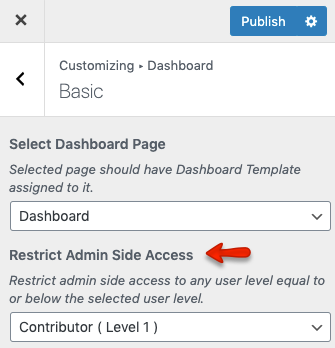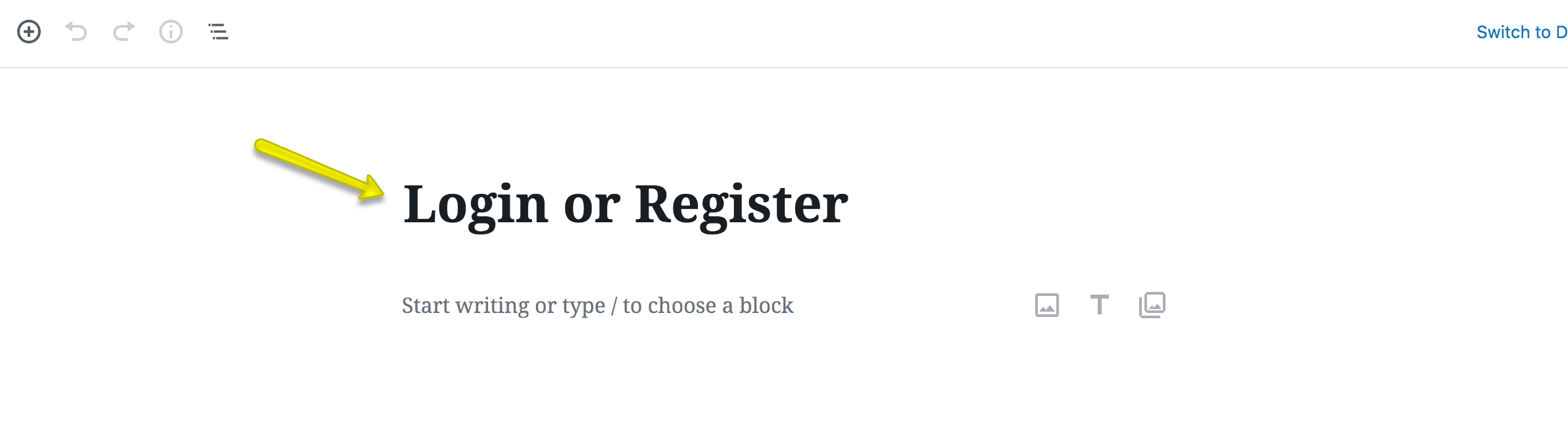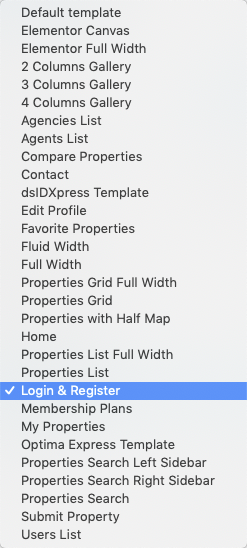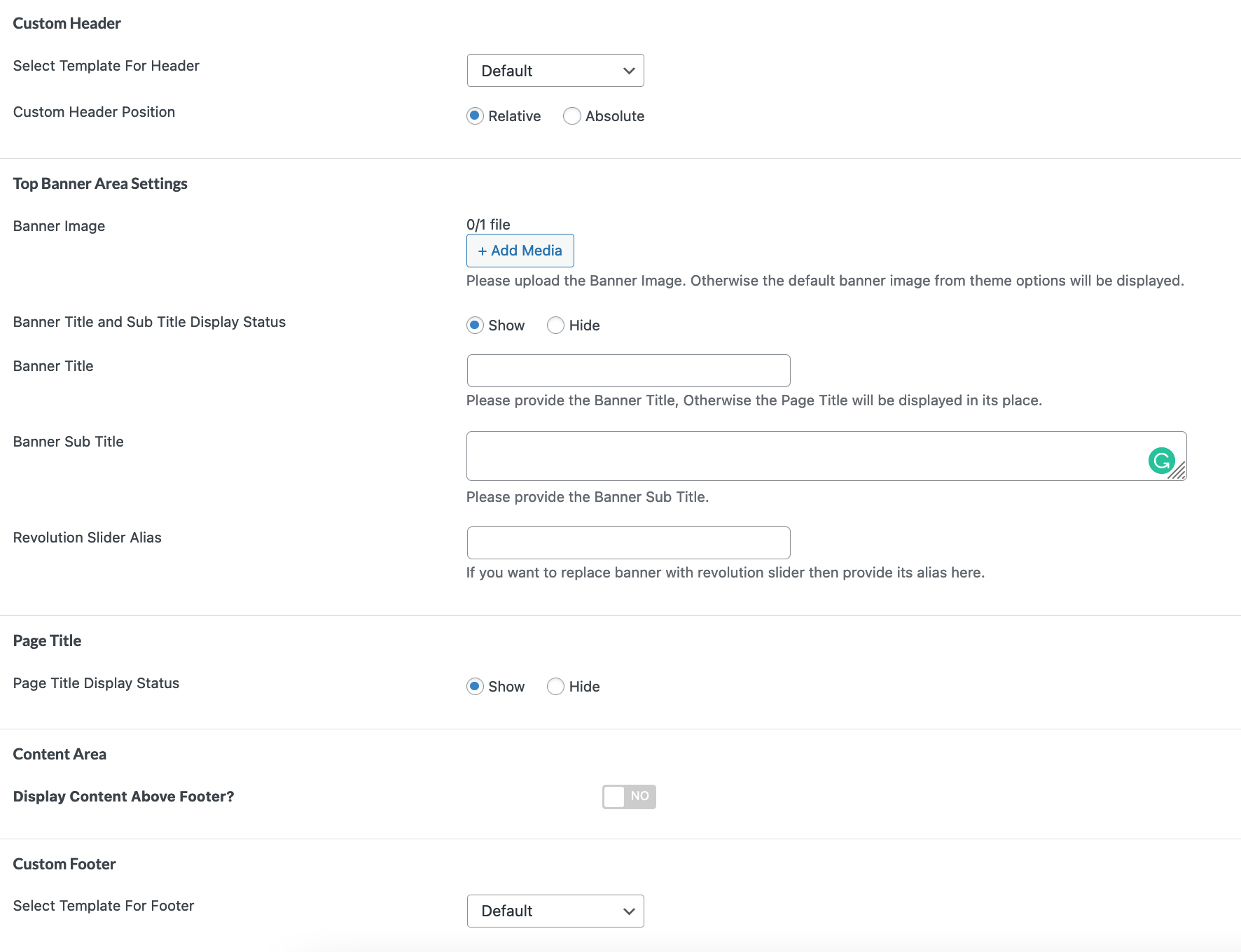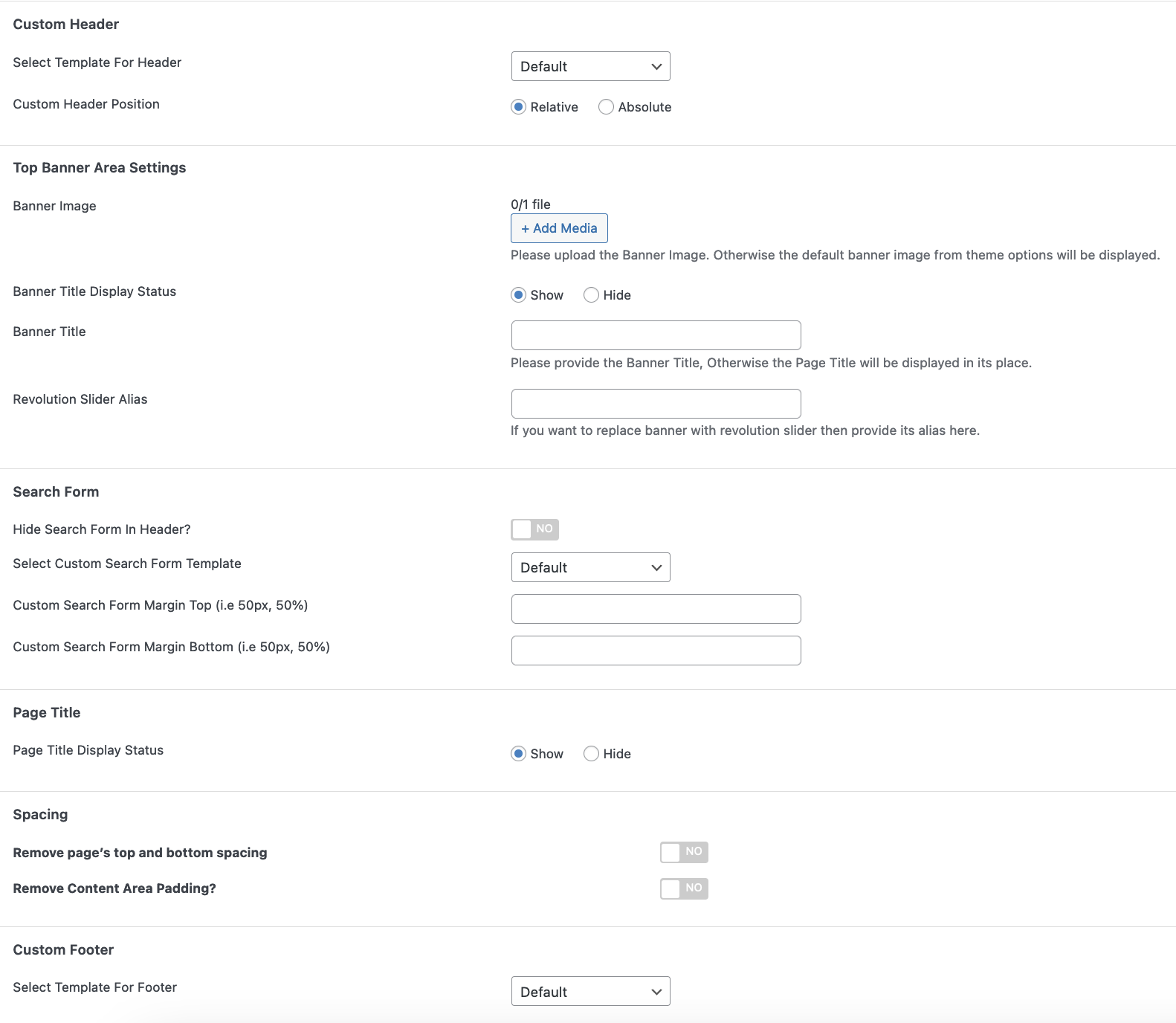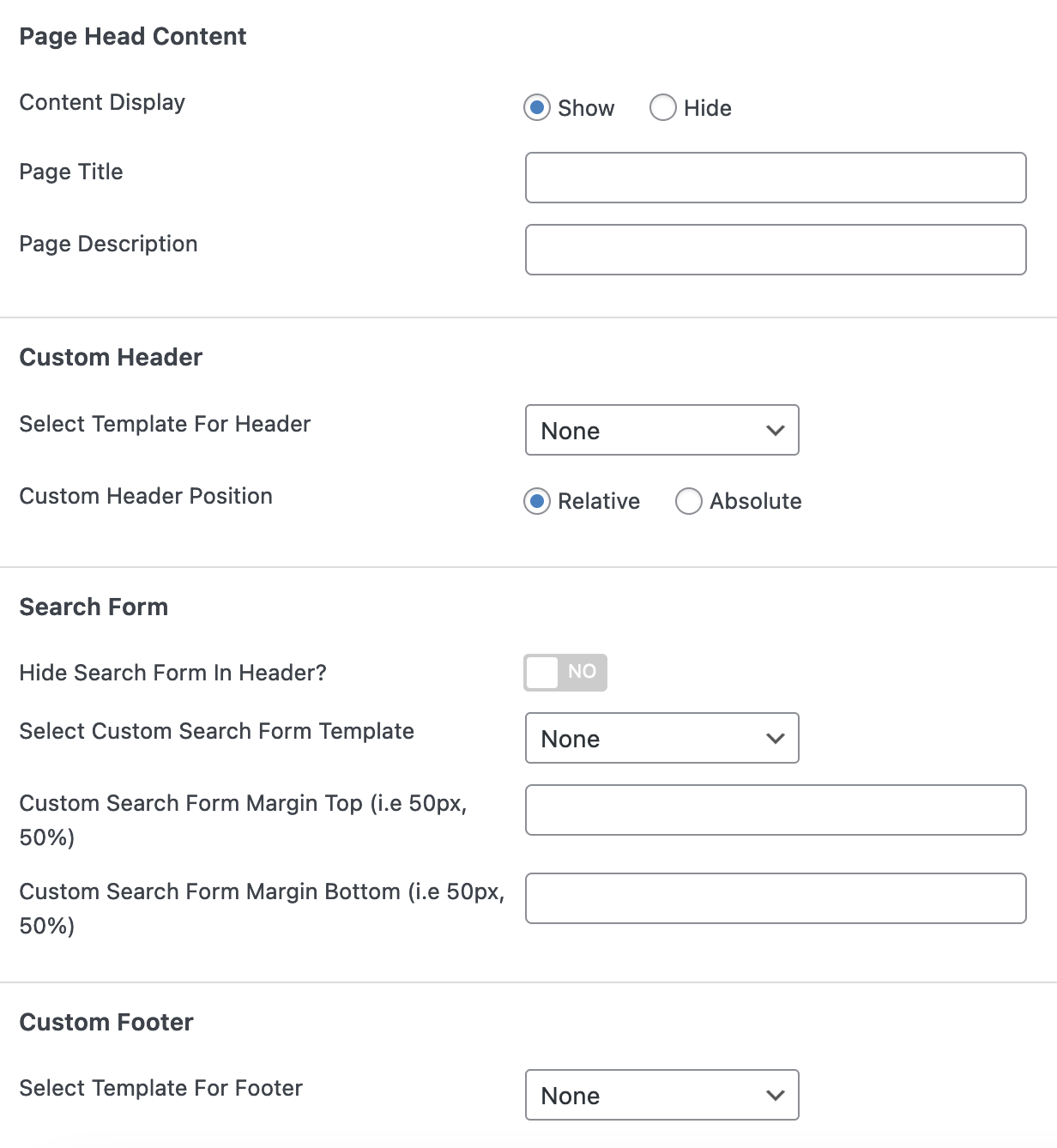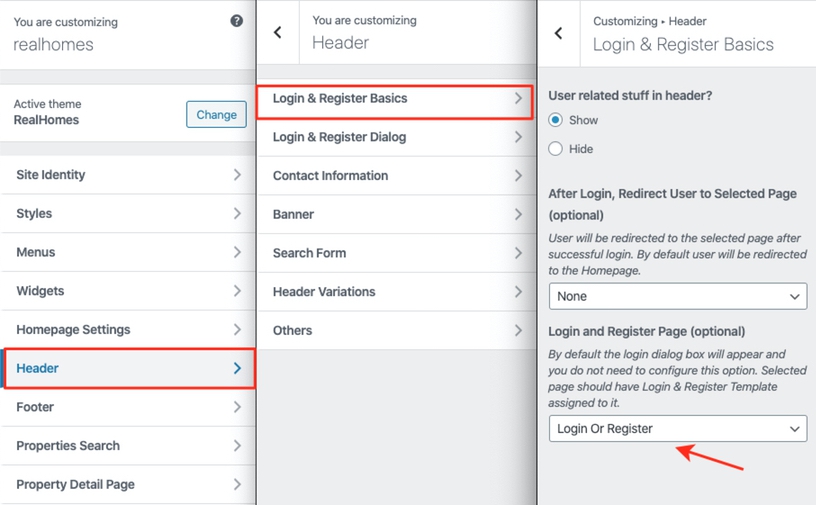Setup Registration
Allow Registration
To allow user registration, you need to check the Anyone can register option from Dashboard → Settings → General page and Save Changes as displayed in the following screenshot. Otherwise only Login form will be available for the users.
Restrict Backend Access
You must restrict backend access of the user level which you have setup in the previous setup. So navigate to Dashboard → RealHomes → Customize Settings → Dashboard → Basic and select Contributor (or the user role you have selected) for the first option (shown in the following screenshot).
Create Login & Register Page (Optional)
Note
If you have imported demo contents then Login & Register page might already be created. But you still need to configure related settings as guided near the end of this section.
To add Login & Register page, Go to Dashboard → Pages → Add New
Provide the page title
Select the Login & Register template from page attributes.
Provide the top banner related information
More information about Banner Settings can be found here:
https://support.inspirythemes.com/knowledgebase/how-to-configure-the-banner-settings/
Publish the page once it is ready.
Configure Settings
Now you need to go to Dashboard → RealHomes → Customize Settings -> Header and go to Login & Register Basics section.
Now select the Login Or Register page that has been created earlier as shown in image below.
Publish the settings and your Login & Register page is ready for use.