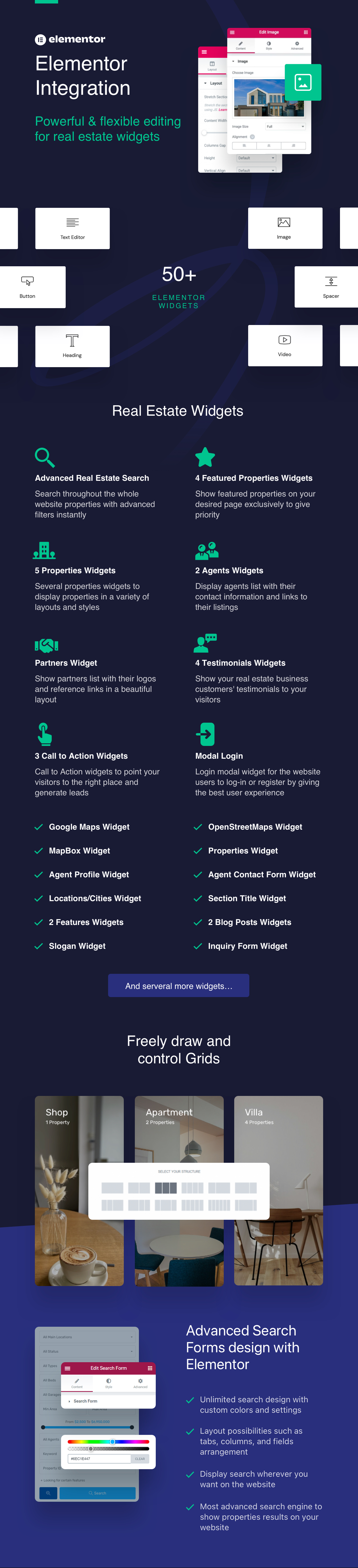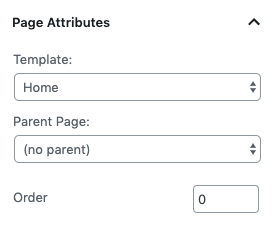Create Home Page with Elementor
Since version 3.8.0, you get Elementor Page Builder with RealHomes Theme main package so you can add the content easily using Elementor Page Builder.
It comes with 50+ Elementor Custom Widgets of RealHomes Theme which means you will find 50+ RealHomes Widgets in Elementor's panel with lots of customizable options and settings.
If you are unfamiliar with Elementor Page Builder then you can check out their getting started guide.
Use RealHomes Elementor Widgets in any Design
The good thing is now you can add the elements of Modern or Classic design anywhere regardless of which Design you are using. For example, you can add Classic Properties Grid to Modern Design or vice versa using Elementor.
Create Home Page
To set up the Home page you need to create a new page. In order to do so go to Dashboard → Pages → Add New. You can give this page a title "Home" yet you do not need to include any contents for now.
Select the “Home” template from the Page Attributes section, as displayed in screenshot below and click “Publish”.
Add RealHomes Widgets with Elementor
First of all, to edit the home page with Elementor simple click on Edit with Elementor button. It will redirect you to the Elementor's Editing Mode where you will have Elementor's Widget Panel on left and Home Page's Preview on the right.
Container Settings
The very first step is to set a full width container with no gaps. Please check out the following video.
To add any RealHomes Widget simply drag the widget to the right as shown in the following videos (double click to video for full screen mode).
Adding Advance Search
Adding Properties Grid
Adding Featured Properties Carousel
Adding Call to Action
Adding Agents Grid
Adding News / Posts Grid
Adding Amazing Features
Adding Big Testimonial
Adding Partners Section
Set as Home Page
To set this page which you just created as your home page please visit Configure Reading Settings