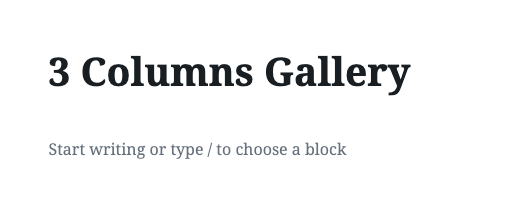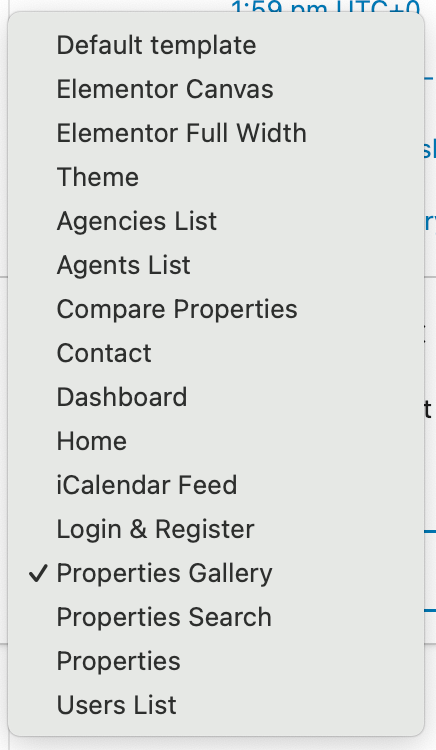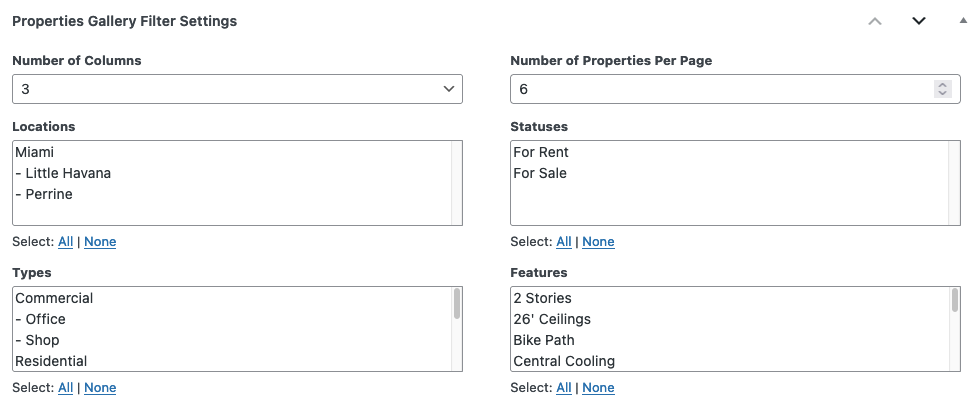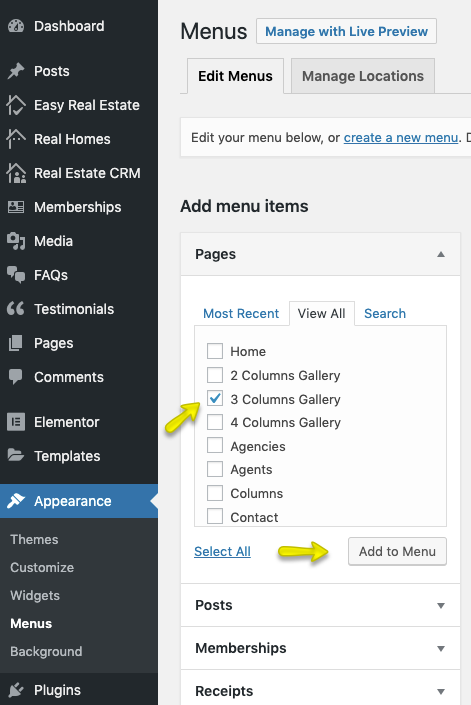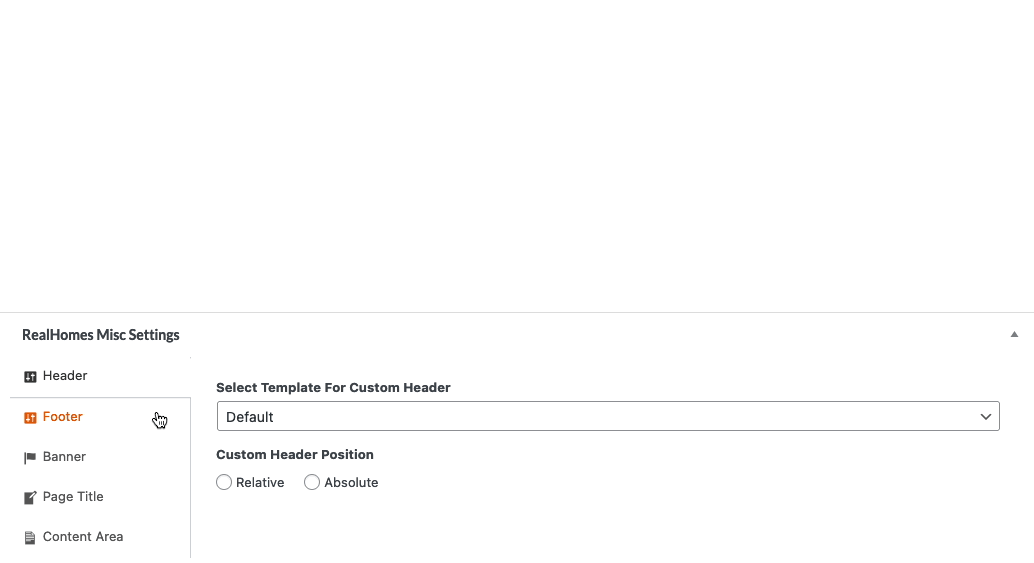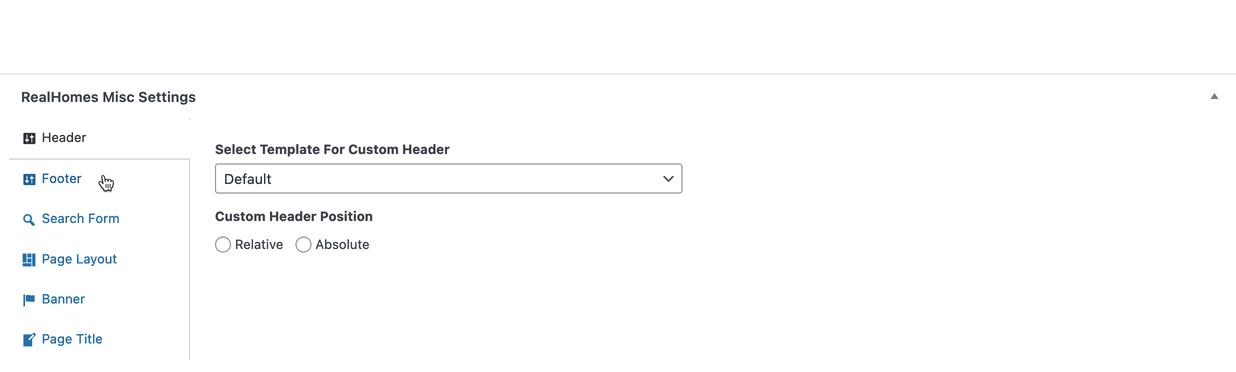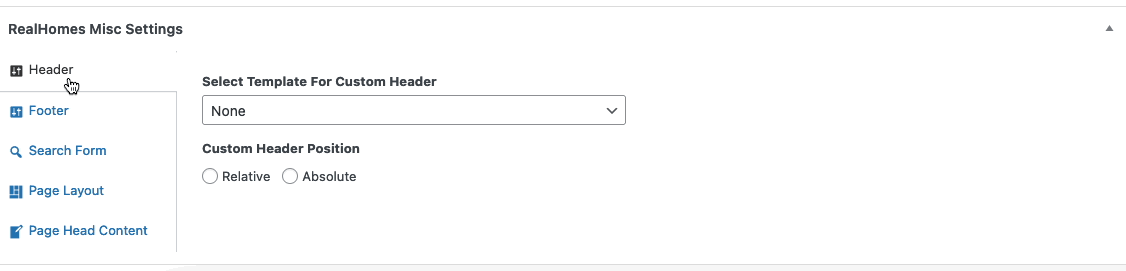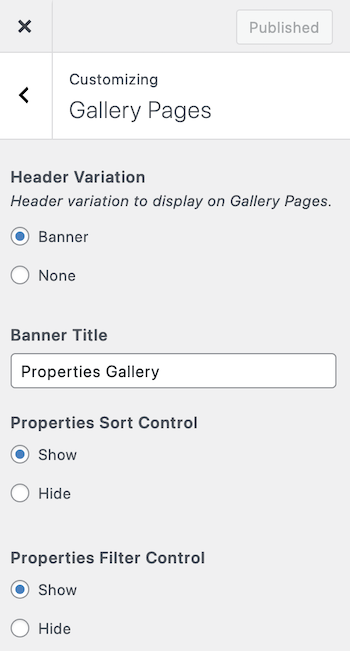Add Gallery Page
Note
If you have imported demo contents XML then this page is already created.
Go to Dashboard → Pages → Add New
Gallery Title
- Provide the page title
Select Gallery Template
Since v4.2.0, there there is one gallery template called Properties Gallery as shown in below.
Properties Gallery Filter Settings
Select the settings of your choice in Properties Gallery Filter Settings. In the following displayed Properties Gallery Filter Settings, you can control the following:
- Number of properties on each gallery page in the pagination.
- Properties by specific status, type and feature.
Publish the page once it is ready.
Add Gallery Page to Menu
After publishing you need to add the newly created page in menu from Dashboard → Appearance → Menus.
RealHomes Misc Settings
Classic
Modern
More information about Banner Settings can be found here:
https://support.inspirythemes.com/knowledgebase/how-to-configure-the-banner-settings/
Gallery Page Settings
There are various Customizer settings available in Dashboard → RealHomes → Customize Settings → Gallery Pages.You can change the Header Variation, Banner Title here. You can also manage Properties Sort Control and Properties Filter Control in this section.