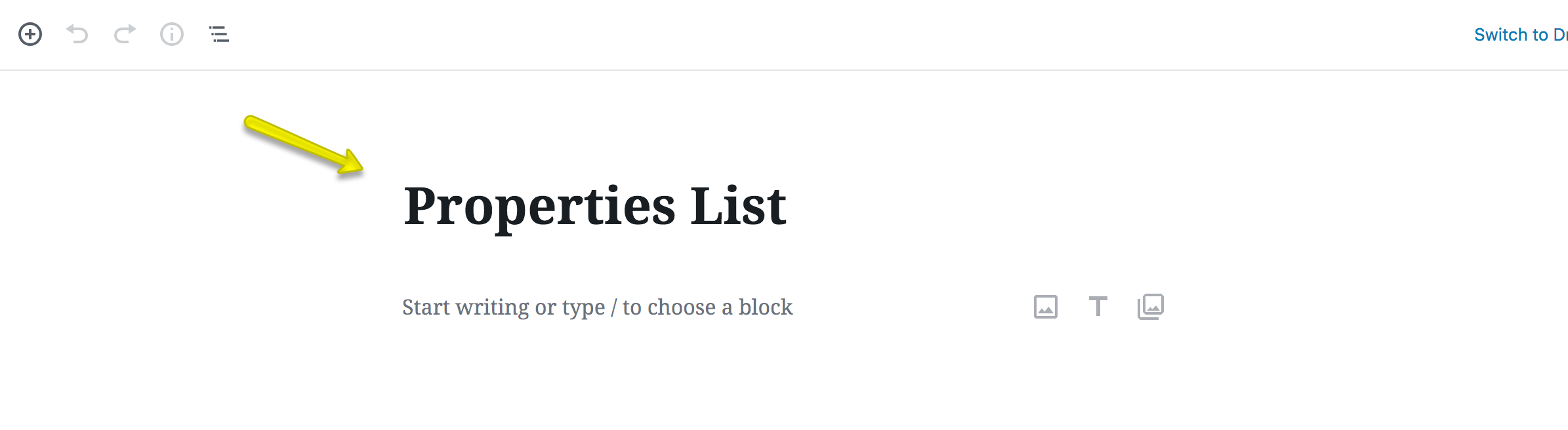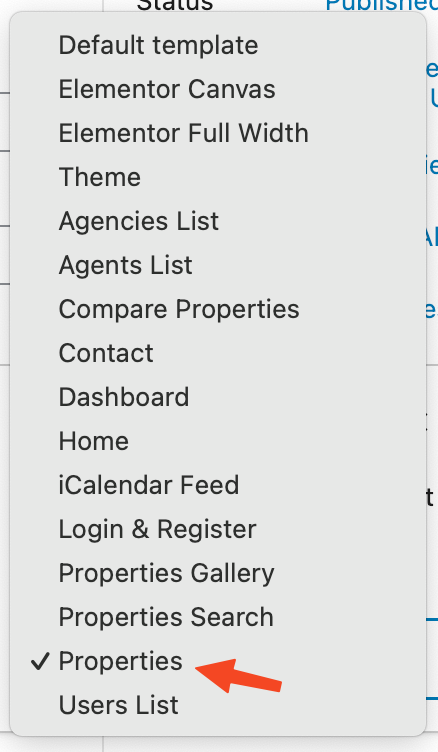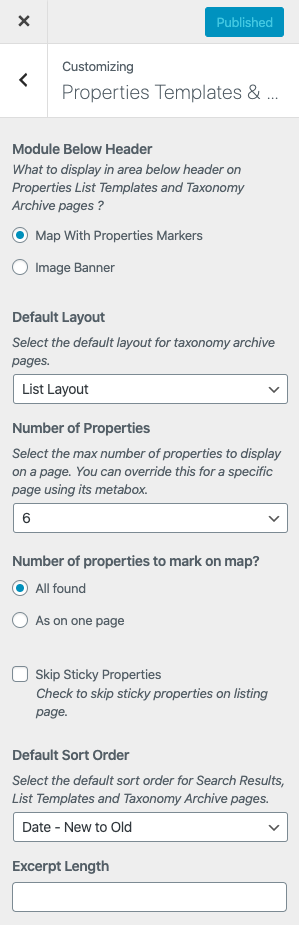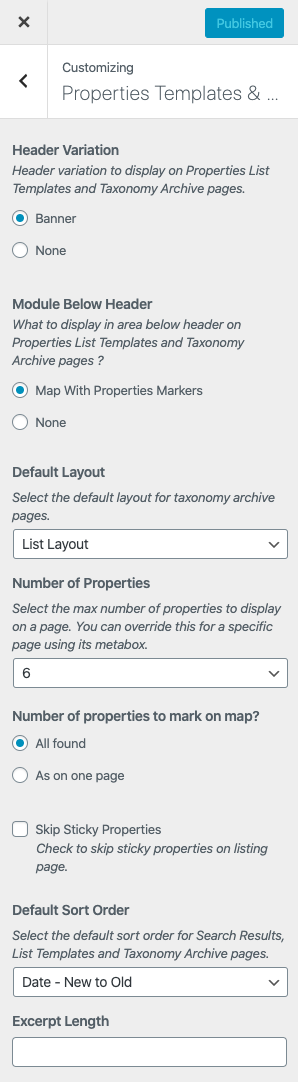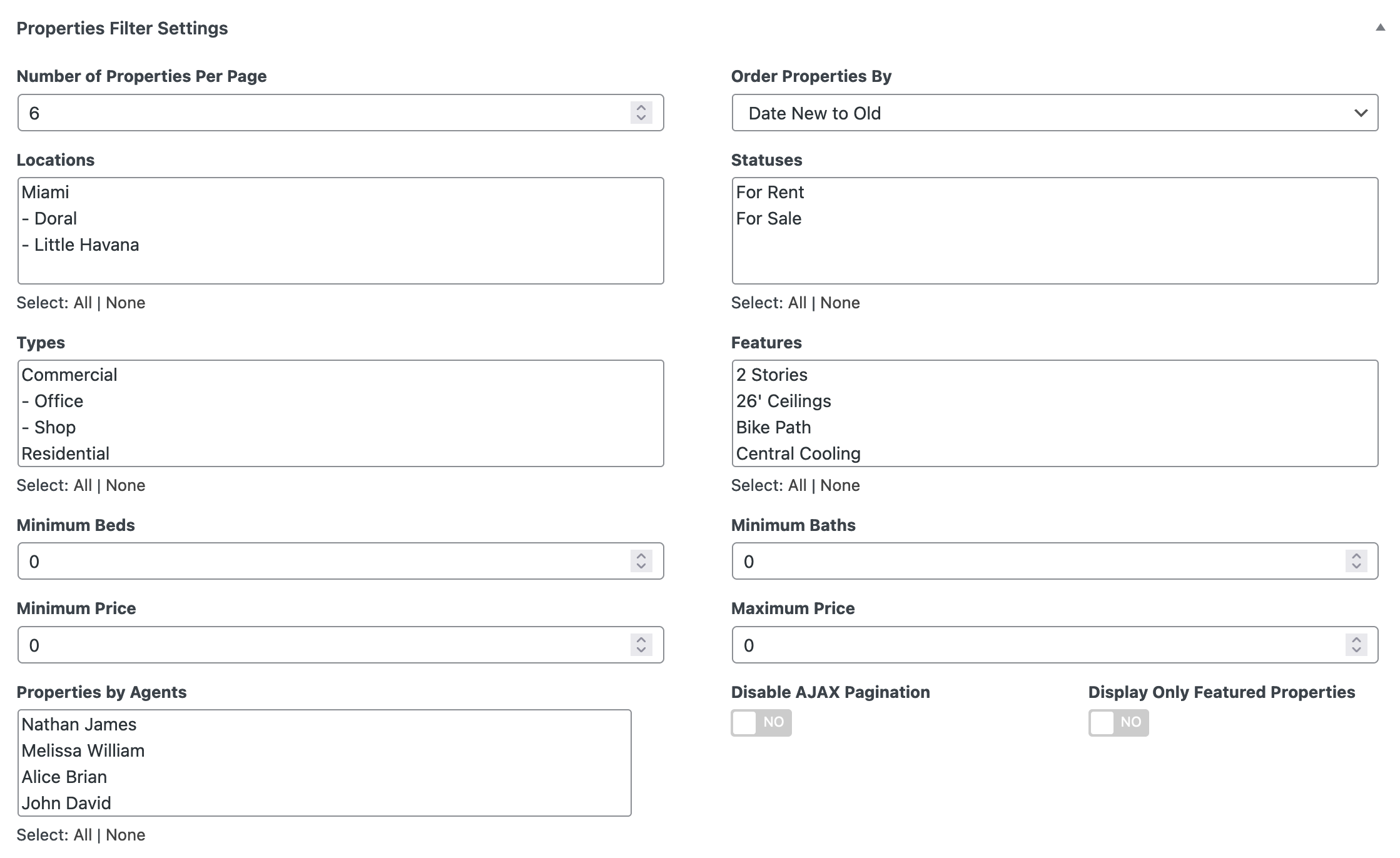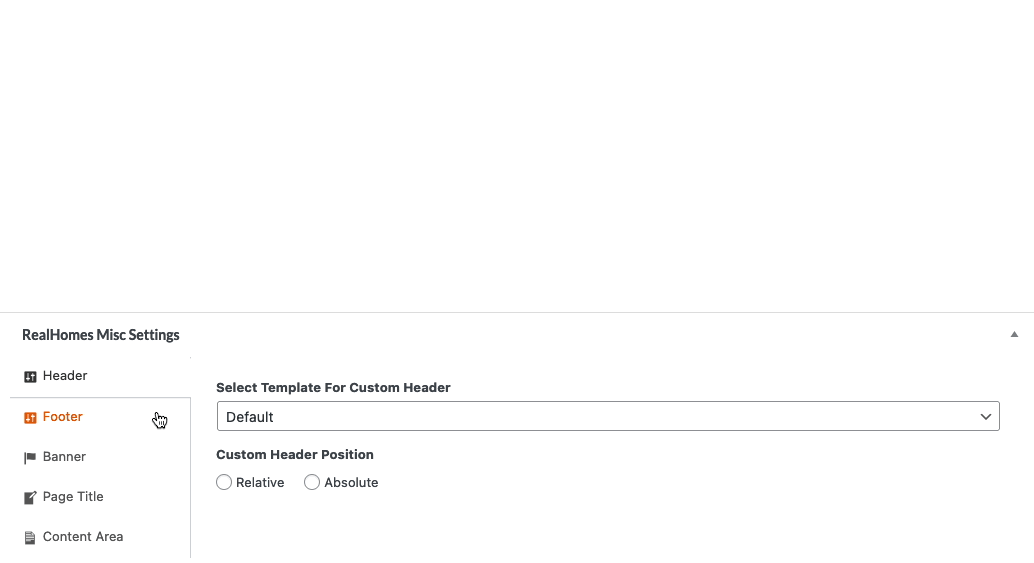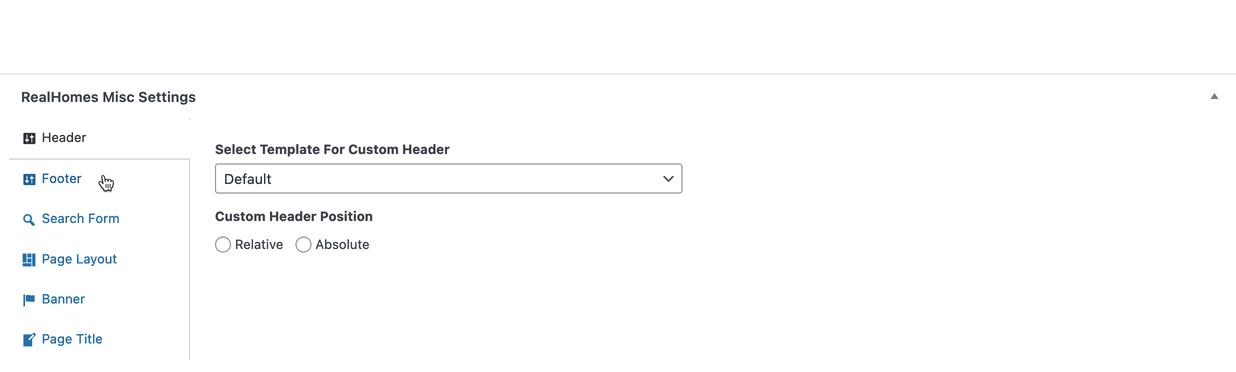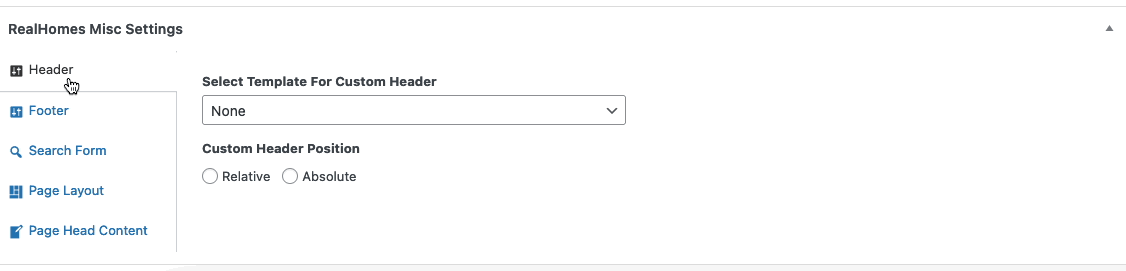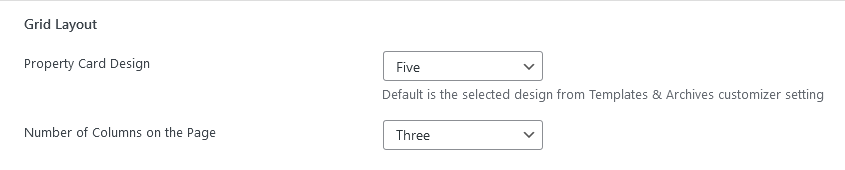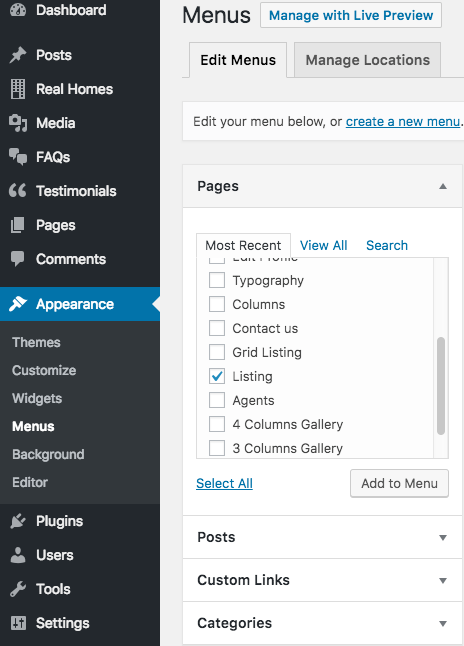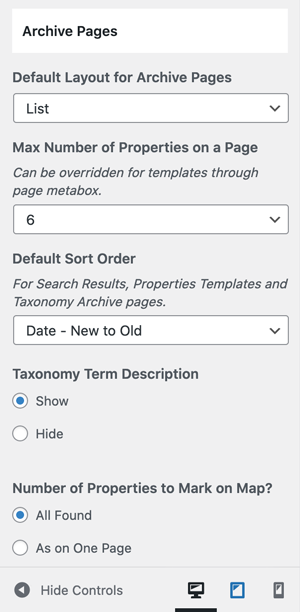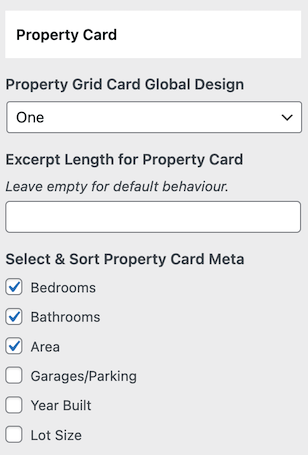Add Properties List Page
Note
If you have imported the demo contents XML then this page is already created and you might need to only edit these pages to fulfill your needs.
Go to Dashboard → Pages and click the Add New button.
- Provide page title
- Choose appropriate page template.
There are 3 Templates for properties listing pages.
- Properties List
- Properties List Full Width
- Properties Grid
- Properties Grid Full Width
- Properties With Half Map
Map Settings
If you like to disable the map on Properties Listing pages then you can disable it and control several other options by navigating to Dashboard → RealHomes → Customize Settings → Properties Templates & Archive as shown below.
Classic
Modern
Properties Filter Settings
You can Filter Properties based on your requirements using meta boxes displayed in screenshot below.
In above displayed Properties Filter Settings, you can control the following:
- Number of properties on each page.
- The order of properties by date, price etc.
- Properties by specific location, status, type, feature etc.
- Filter the properties by minimum/maximum beds and minimum/maximum price.
- Properties by a specific agent.
- Enable/Disable AJAX Pagination.
- Display Featured Properties only.
RealHomes Misc Settings
Classic
Modern
Ultra
Grid Layout Variations
Grid Listing templates comes with 5 different Property Card Designs. You can select any layout of your choice with the number of columns to divide the cards.
Publish the page once it is ready.
Add Listing Page to the Menu
After publishing you need to add the newly created page to the menu via Dashboard → Appearance → Menus
Properties Archive / Taxonomy Pages
The settings for Properties Archive & Taxonomy pages are located in Dashboard → RealHomes → Customize Settings → Properties Templates & Archive.
Properties Card Settings
You can change the Properties Card's settings for Grid Layout in Dashboard → RealHomes → Customize Settings → Properties Templates & Archive.